In your project model, there is a vertical menu bar on the left. This menu is the primary means of navigation in BriefBuilder.
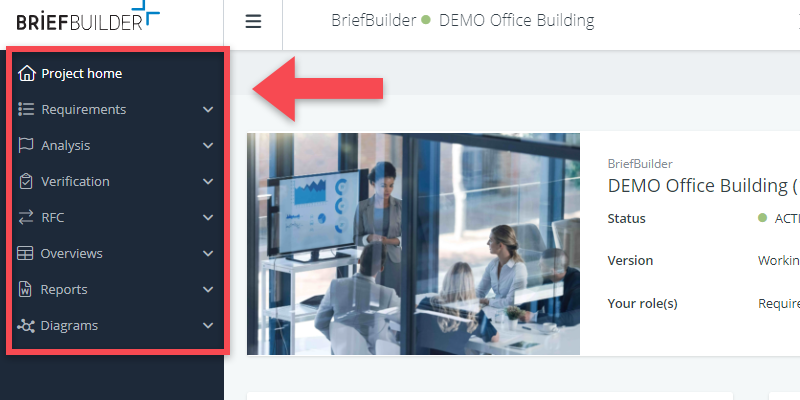
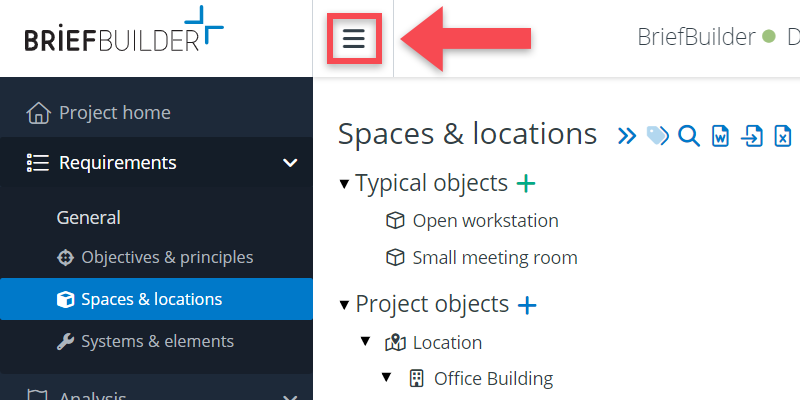
See below for a short explanation of each of the menu items.
Project home
The project home is the first page you see when accessing a project model. On this page you will find basic information about the project model such as its status and version.
Requirements
Under this header, you will find access to all the trees that can be used to formulate requirements concerning the project.
General
Here you can find the essential strategic, spatial and technical requirements that apply to the project.
| Objectives & principles | What needs to be achieved? And what are the general ideas and design principles that underpin the project? | |
| Spaces & locations | What kind of spaces and areas have to be realized? | |
| Systems & elements | What are the relevant technical systems and elements? |
Process
These requirements concern the delivery process. So, not so much what has to be delivered, but how it needs to be delivered.
| Processes & activities | What processes and/or activities need to be performed by the parties that are responsible for delivering the project? | |
| Products | What are the products (e.g. documents, samples) that need to be delivered to the client during the realization of the project? |
Use
Here is a set of objects that explain and specify the facility’s intended use in terms of the users, their activities and their equipment.
| Users | Who will be the users/occupants of the built facility? | |
| User activities | What are the (user) activities that need to be facilitated? | |
| User equipment | What kind of user equipment needs to be placed in the building? |
Services
These are requirements concerning the services (e.g. maintenance) that have to be delivered once the project is completed (if relevant).
| Services | What services are part of the contract scope? | |
| Performance failures | How to deal with possible performance failures? | |
| Quality measurements | How can the quality of the delivered services be measured? |
Standards
| Standards | What are the general standards (e.g. building codes) that apply to the project? |
Texts
| Requirement texts | What are all the requirement texts that apply to the project? (relevant in case you work with a traditional systems engineering set-up). |
Analysis
Under this header, you can find access to dashboard and a table with analysis data.
Verification
Here, you can find the verification dashboard and the verification table (also referred to as verification matrix or compliance matrix) that shows all the requirements and the verification data that are related to it.
Furthermore, there is a button called demonstration documents that gives access to a tree/list of the documents that a contractor wants to use as proof/supporting material in the verification process.
RFC (request for change)
Under the header RFC, there is a tabular overview of all the change requests in your model, plus a dashboard that shows the same info a in a set of charts.
Overviews
Under this header, you find the links to a number of tabular overviews. These overviews can be very handy for getting an overview of the overall set of requirements. For editors, the overviews offer the possibility to work in a more ‘excel-like’ way.
The following overviews are available:
| Requirements overview | A tabular overview of all requirements |
| Cross tables | Excel-like cross tables |
| Area overview | Overview and calculation of the project’s size in terms of square meters |
| Comments | Overview all the comments (and responses) that have been made |
Reports
It can be practical to have the contents of a BriefBuilder model available as a Word report. Here you can download and define Word reports.
Diagrams
In BriefBuilder, we currently offer three kinds of diagrams:
| Area diagram | A diagram that depicts the project’s spatial decomposition in a visual way, with each object represented as a circle. |
| Adjacency diagram | A ‘bubble diagram’ that shows all spatial objects and their interrelations. |
| Interfaces diagram | Same as above, but for the interface relations between technical systems and elements. |
Settings
At the bottom of the menu bar, you can find the settings. These settings are only visible if your project role allows you to edit these settings.
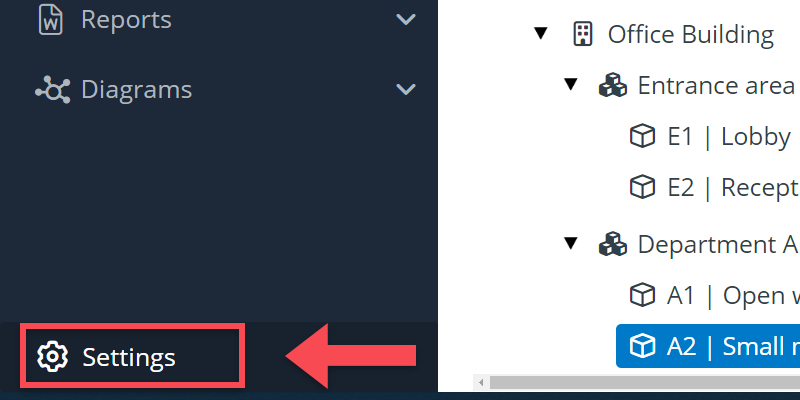
The settings concern five different topics:
Requirement settings
Settings concerning the way in which requirements are structured and formatted, i.e. in terms of standard properties.
Analysis settings
Settings for the standard properties for your requirement analysis.
Verification settings
Settings concerning the standard properties for requirements verification and the verification phases.
RFC settings
Settings concerning the set-up of requests for change.
Project model settings
Settings concerning the general set-up of your project model, e.g. the activated modules.
