What is verification?
In BriefBuilder, there is a dedicated feature for requirements verification. Verification is the process of checking whether a design solution, process or service meets the formulated requirements.
The actual verification (e.g., by means of tests, calculations, simulations, inspections) does not take place in BriefBuilder, but you can use BriefBuilder to manage verification information. What you can do is:
- Define for each requirements whether, when, how and by whom it should be verified (the verification plan)
- Capture the outcomes of the verification (the verification result).
- Add an assessment or approval of the verification outcome (the verification assessment)
By taking a systematic approach to verification, you can avoid requirements being overlooked or ignored during the design process as well as ensure that the outcome of the project will be compliant with the agreed requirements.

Typically, it is the design and engineering team that is responsible for verification. In some projects (e.g. Design & Construct projects), they even have a formal obligation to demonstrate that the client’s requirements have been met.
The verification process can be organized in different ways. It can be a simple check list, but it might also be a more comprehensive set-up, in which requirements are linked to verification methods, verification phases, and demonstration documents. Both are possible in BriefBuilder.
Plans, results & assessments
As mentioned above, we make a distinction between the verification plan, the verification result and (optionally) the verification assessment. Furthermore, we have the concept of demonstration documents, which serve as the ‘proof’ to support the verification results. See below for a short explanation of all four concepts.
Verification plan
A verification plan is a description of when and how you will verify compliance with a particular requirement. Such a plan usually consists of the following attributes:
- The phase in which verifications will take place (e.g., design phase, construction phase, …)
- The selection of requirements that should be verified in a phase.
- The verification method that will be used (e.g., calculation, inspection, …)
- The person or party that is responsible for executing the verification (e.g., architect, electrical engineer, …).
The verification plan can be made by either the construction client or the contract party (contractor/design/engineering team). In the latter case, the verification plan usually has to be approved by the client before it is executed.
Verification result
The verification result encompasses information about the actual verification. Typical attributes are:
- The outcome of the verification (e.g., compliant, non-compliant, requires attention)
- Notes concerning the outcome (e.g., “non-compliant because ….”)
- A link to a demonstration document (e.g., calculation or test report)
The verification results are usually added by the design and/or delivery team that is working on the project.
Demonstration document
Demonstration documents are documents or files that can be linked a verification result to demonstrate that solutions (e.g., a design proposal) or services (e.g., a maintenance activity) are compliant with the client’s requirements.
Examples of demonstration documents are test reports, inspection reports, calculations, specification sheets, and compliance certificates.
Demonstration documents can be manually uploaded in the BriefBuilder model or they can be fetched from a document management system (DMS).
Verification assessment (optional)
Verification assessment is the activity of reviewing or approving the verification outcomes and the related demonstration documents. It is an activity that is usually done by the design team’s quality manager or the client’s project manager. The goal of such a ‘four eyes approach’ is to ensure that the verification outcomes are valid and correct.
Typical attributes are:
- Assessment outcomes (e.g. accepted versus rejected)
- Possible follow-up actions (e.g. re-verification, adjustment of requirements, adjustment of the (design)solution)
Working with verifications in BriefBuilder
In BriefBuilder, there are three places where you find and work with verification data:
(1) on the detail view of an object
(2) in the verification table (aka ‘compliance matrix’)
(3) on the verification dashboard.
All three options will be discussed briefly below.
(1) Verification on detail view
On the detail view of an object, the verification data can be viewed by clicking on the icon in the upper right corner of the BriefBuilder screen.

Once have clicked on this button, you will see several new icons added to each requirement:
Verification plan: this is where you are able to see, or define, whether a requirement has to be verified in a particular phase.
Verification outcome: this is where you are able to see, or add, a an outcome for verification.
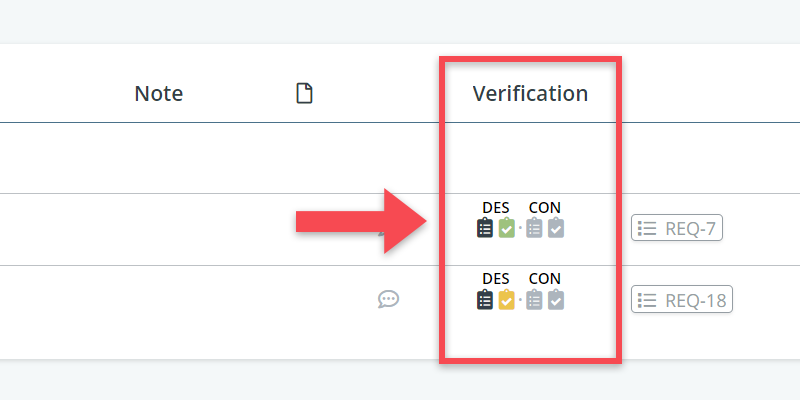
For each verification phase, you see a dedicated verification plan and verification result icon. If you click on those, you are able to edit the data, such as adding an outcome of defining a verification method.
(2) Verification table (aka compliance matrix)
The same verification information is presented in the verification table, which can be found under the button Verification in the navigation menu.
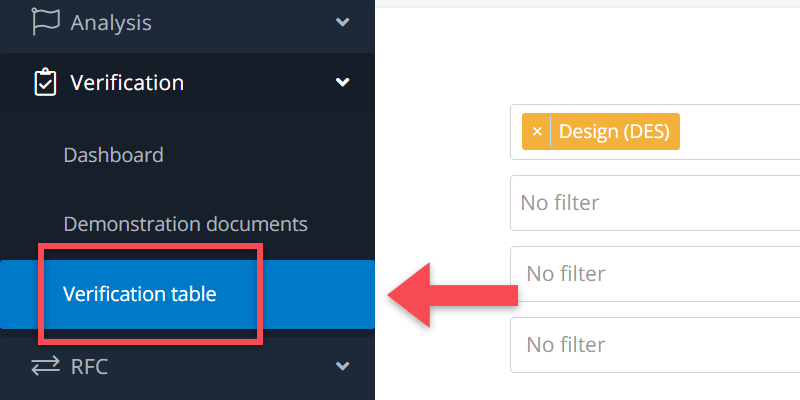
The verification table is a great tool if you want select a particular group of requirements that should all have the same plan or the same result. For example, all the requirements concerning room sizes, or all requirements concerning acoustics.
See below for short explanation. A more extensive explanation can be found here.
1. Use the Selections to focus on a particular set of verification data (e.g., a particular verification phase) and click on Show;

2. In the table, use filters in the table to narrow down your set of requirements (e.g., filtering on ‘usable floor area’);
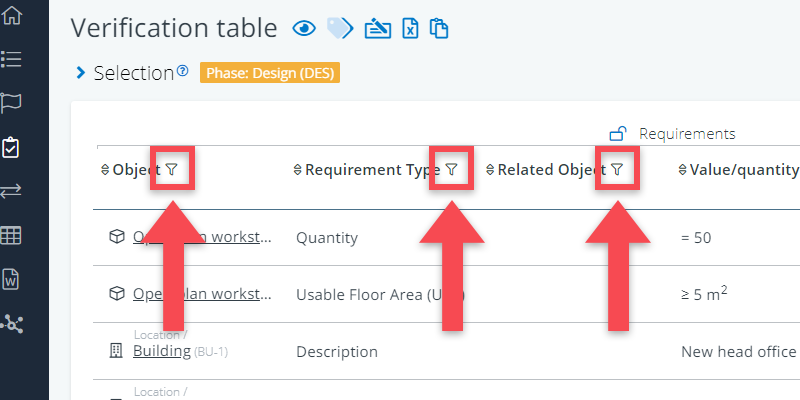
3. Enter the verification data in the Verification columns of the table (e.g. a method or outcome).
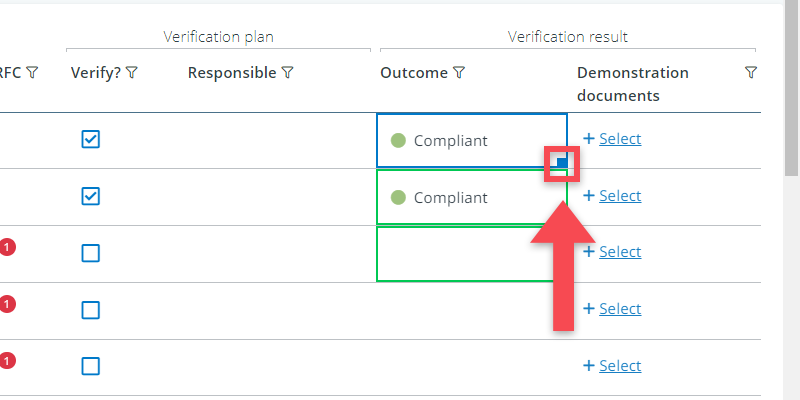
(3) Verification dashboard
The verification dashboard gives you a quick visual overview of the overall verification process.This dashboard can be found via the navigation menu as well, under the header Verification.
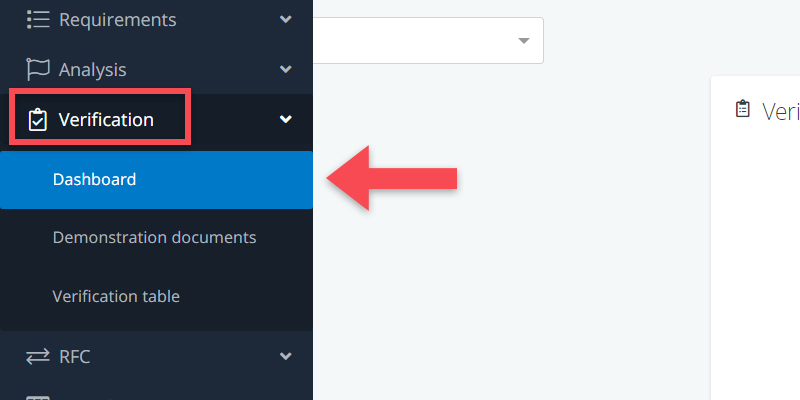
The dashboard’s charts show the different verification data (results, responsibilities, methods, …) per verification phase.

Clicking on any part of the charts will instantly take you to that particular set of requirements in the verification table. It’s an easy way to access certain verifications without needing to set up a filter or selection yourself.
More info?
Check out the other articles about verification in this section.
