Requirements in BriefBuilder are grouped by different modules in the main menu.
Each available tree for a module represents a different kind of requirements information. Some are very straightforward and always in use, such as the tree Spaces & locations, whereas others are almost never used. Which trees are relevant and which are not is dependent entirely upon the nature of your project.
For example, for a large hospital project, you may want to add the User equipment tree because it allows you to manage the (typically long) lists of medical equipment.
The type of contract or tender procedure also plays a role. When maintenance and other services such as cleaning or security are an integrated part of the contract, it will be handy to have a dedicated tree where you can make a neat breakdown of these services and add requirements like response times.
As an administrator or project’s requirements manager, you are able to add or remove ‘trees‘ in a project model via the Settings button in the navigation menu (Settings > Project model > Modules).
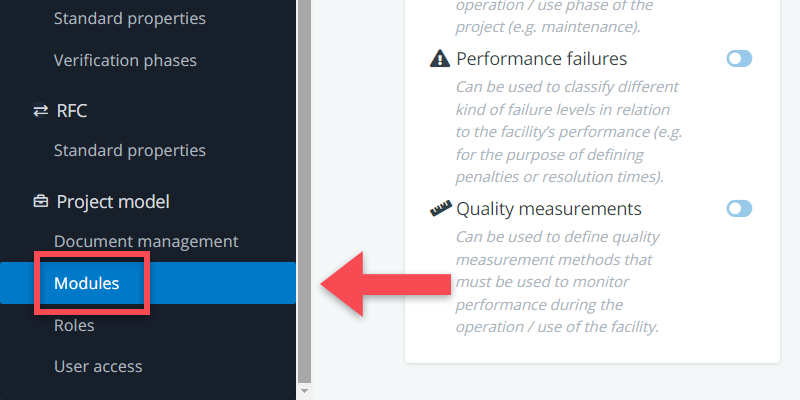
Watch this quick guide on how to add or remove modules. More information on module and tree definitions can be found further down.
Overview of modules
When you add a new project for the first time, the three default trees that are turned on are Objectives & Principles, Spaces & Locations, and Systems & Elements.
The following modules and trees can be added:
Process & deliverables
This module allows you to define the scope of the project in terms of the processes and activities that need to be performed by the contract party (e.g. particular design tasks, engineering activities) and the products that needs to be delivered (e.g. specific BIM models, certificates, warranties).
Available trees
- Processes & activities
- Deliverables
Use
This module allows you to be explicit about the intended use and functionality of spaces. In it, you can define different types of building users (e.g. visitors, employees, pupils) and different types of user activities (e.g. office work, meetings, teaching). All these objects can subsequently be linked to the building’s spaces, thereby defining in detail how spaces will be used.
This module includes a user equipment tree as well, which can be used to specify the user equipment that needs to be placed inside the building. This module is of particular relevance for projects like hospitals (medical equipment) and labs (lab equipment). It allows you to list, describe, and categorize all equipment items and link to the spaces where they need to be placed.
Available trees
- Users
- User activities
- User equipment
Services
This module is relevant for integrated contracts (e.g. Design, Build & Maintain or DBFMO-contracts) where services (e.g. maintenance, cleaning or catering) are part of the contract. The module allows you specify what services need to be delivered and what the required service levels for those services are. Furthermore, you can define how the contract should deal with performance failures and quality measurement.
Available trees
- Facility services
- Performance failures
- Quality measurements
Standards
This module allows you to be explicit about all the norms and standards that the project needs to comply with. It allows you to make a systematic list of all relevant standards, describe these, link them to pdf-documents or refer to online documents, and link the standards to the relevant project parts (e.g. specific systems or spaces).
Available trees
- Standards
Adding trees
When you want to add a tree to your project model, you can do so by using the blue toggle button right next to a module (that corresponds with the trees you want to use in your project).
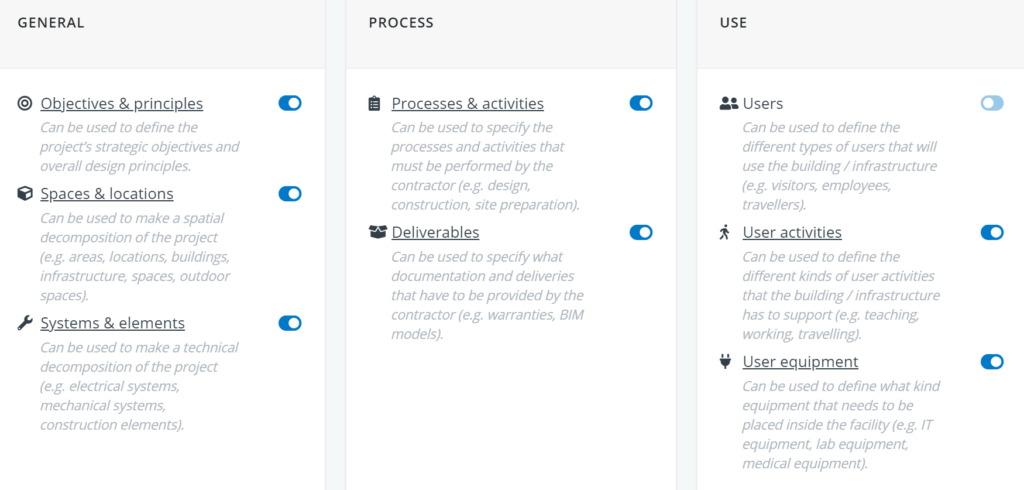
All you have to do to access a module in your project, is to make sure the toggle button is turned on.
