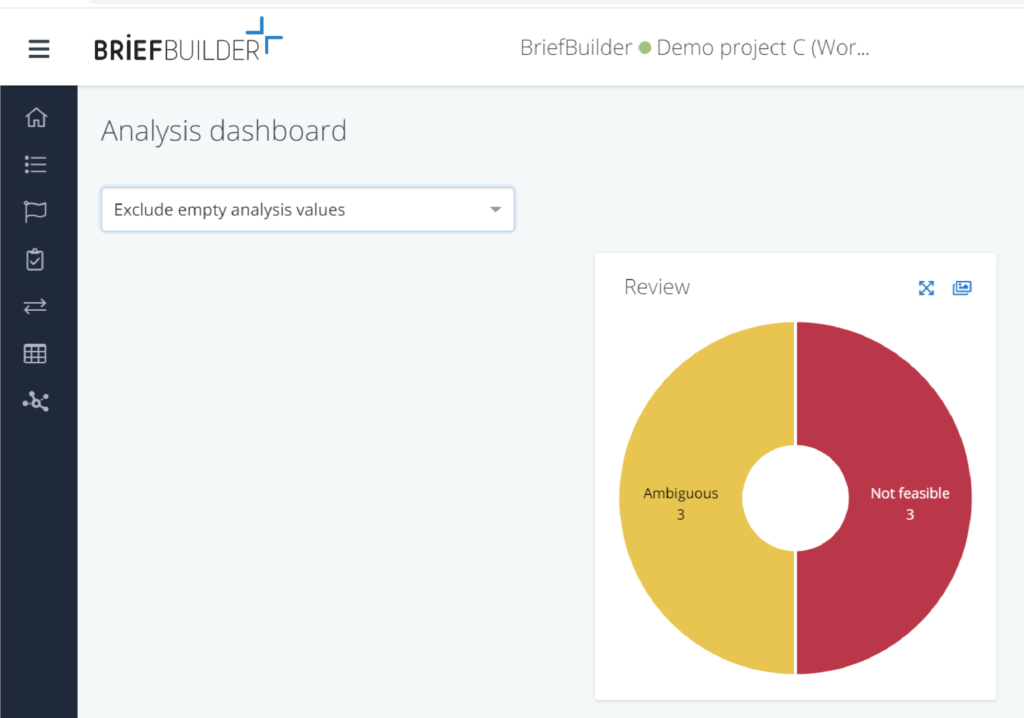What is requirements analysis?
In BriefBuilder, there is a dedicated feature for requirements analysis, which is the process of reviewing, checking and assessing the stated requirements. The aim of this process is to check whether the stated requirements are clear and to identify any requirements that need to be changed or clarified.
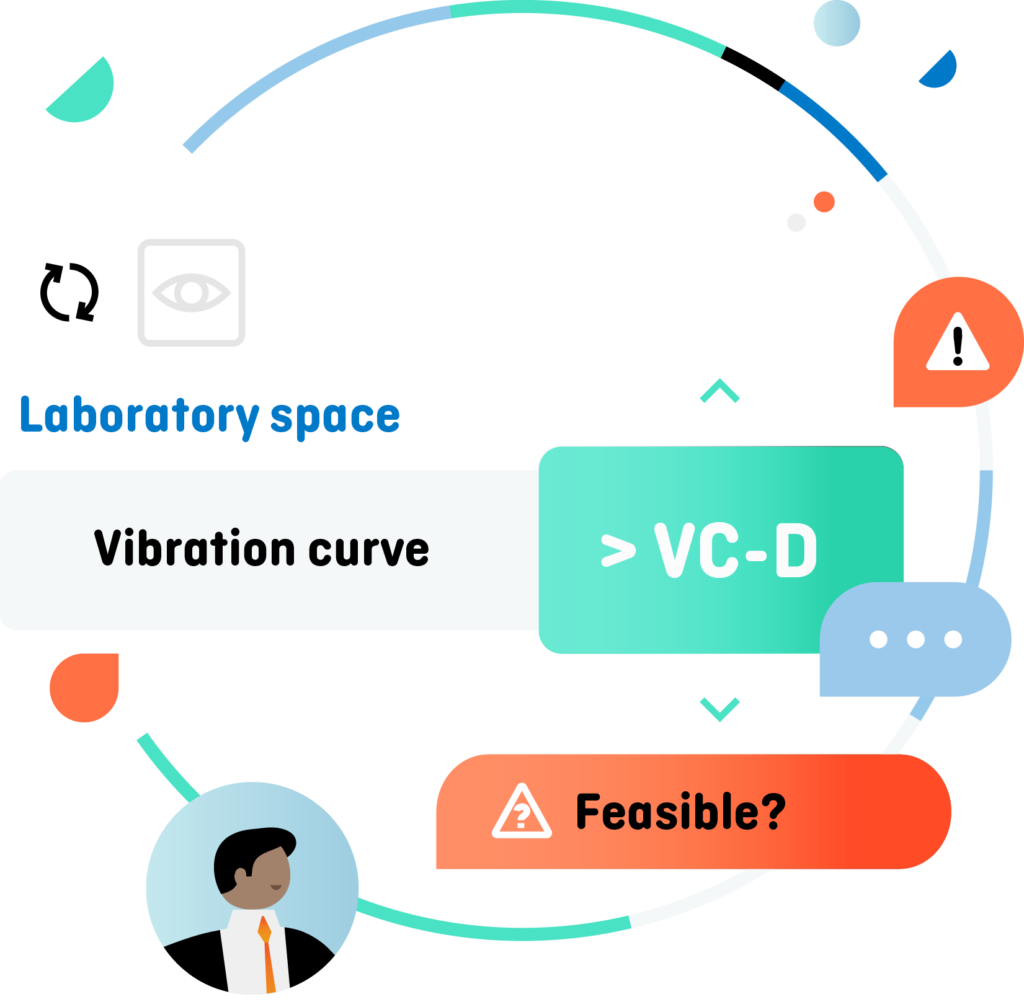
Typically, it is the design and engineering team that makes such an analysis. Once they have access to the requirements model, they go through all the requirements and flag those requirements that are unclear to them and/or those requirements of which they think that they represent risks in terms of costs and feasibility.
These indications can then be used as input for a dialogue with the construction client. This can be done by going through a list of all the flagged requirements, or – more formal – by means of a request for change.
In BriefBuilder, making the analysis can be done at two places:
(1) on the detail view of objects
(2) in the analysis table
Both will be discussed below. You can also take a look at this tutorial video:
Analysis on the detail view
The analysis feature can be found on the detail view of each object, by clicking on the second of the four view buttons in the upper right corner of the BriefBuilder screen. This button represents a small flag.
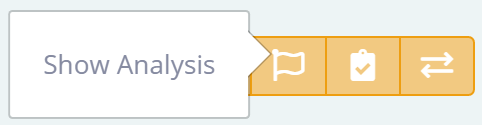
Once you have toggled on this view analysis button, you will see that a couple of analysis buttons have been added to you screen (which buttons these are, is determined in the analysis settings menu).
By clicking on a button, you can either add a value or choose a value (e.g. not feasible, ambiguous, …) depending on the input type set up in the analysis settings.
Analysis in a table
The same actions can be done in the analysis overview, which can be found under the button Analysis in the navigation menu.

The analysis table is a great tool if you want select all requirements of the same kind at once. For example, all the requirements concerning room sizes, or all requirements concerning acoustics.
See for short explanation below. A more extensive explanation can be found here.
- Use the Selection part to select a part of the model you want analyze (e.g. the spaces tree);
- Use filters within the analysis table to narrow your search down on specific requirements (e.g. usable floor area);
- Enter the analysis data in the ‘Analysis’ columns of the table (e.g. flagging a requirement as feasible or ambiguous).
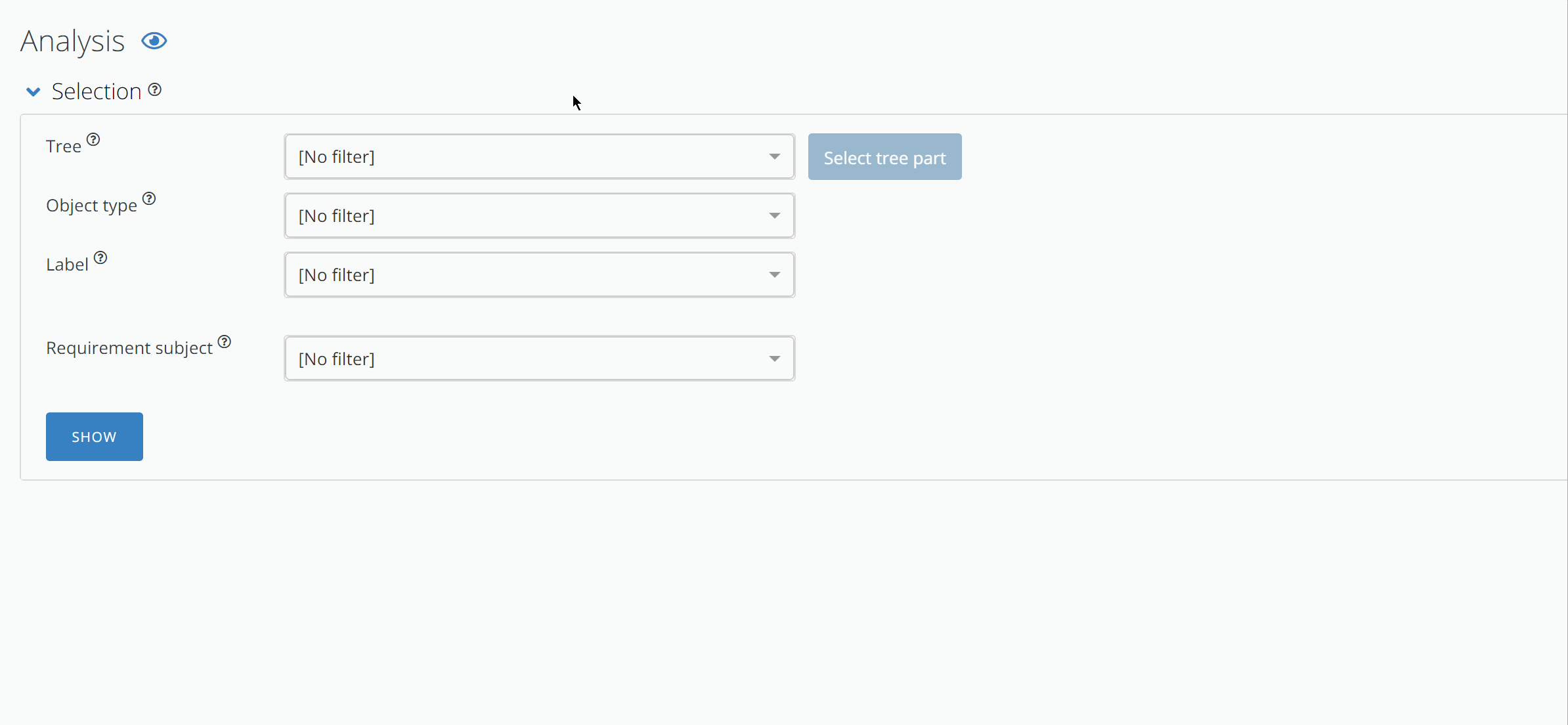
Analysis dashboard
Analysis data is also available on a specific dashboard that presents the analysis data in a series of pie charts.
Please note that you can choose to include or exclude requirements that do not have any analysis data connected to them.