When working on a complex AEC project, you will probably want to create and publish different versions of your model due course of the project. Below we will explain how to do this.
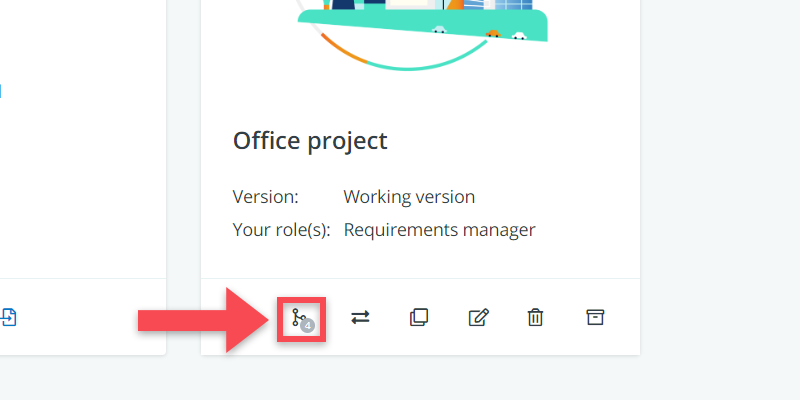
Different versions
In BriefBuilder, we make a distinction between four types of versions:
(1) Working version
This is the editable version of a project model. Typically, the data in this version are not yet formally approved and work-in-progress. Access tends to be limited to the project team, but that depends on how your project is organised.
When you create a new project, it will by default be in the working version modus.
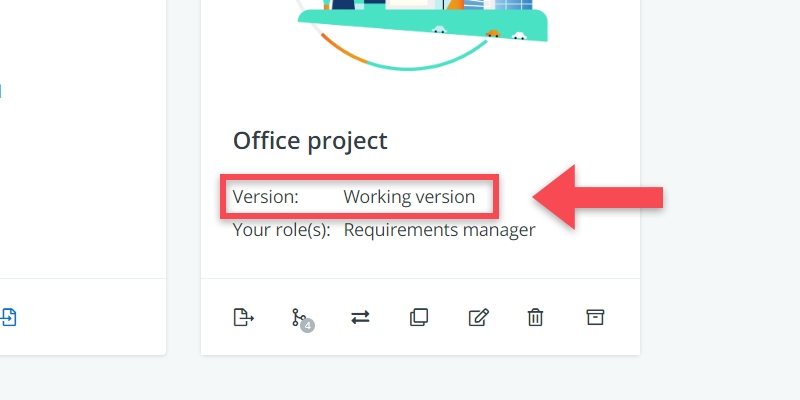
(2) Static version
This is a ‘frozen’ version of your project model. You can see all the data (requirements, verifications, …), but you can longer edit any of it.
A crucial advantage of making static versions is that this allows you to compare the requirements of different versions, which means that you can check how requirements been modified over time (what has been added, deleted, changed?) by means of a version change report.
Watch this video to quickly see how to create a static version and, if necessary, how to publish it.
To make a static version of your model, do the following:
- Go to the project models overview
- Click on the icon (“Go to versions”)
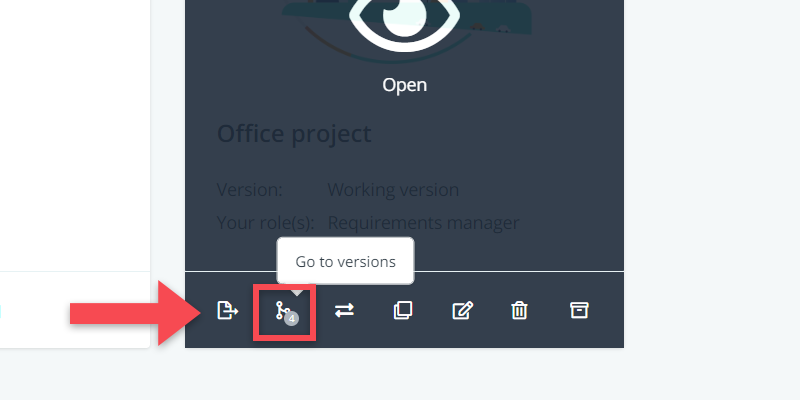
- Click on the Create a static version button (Note: in the list view of the project models, you only see the icon)
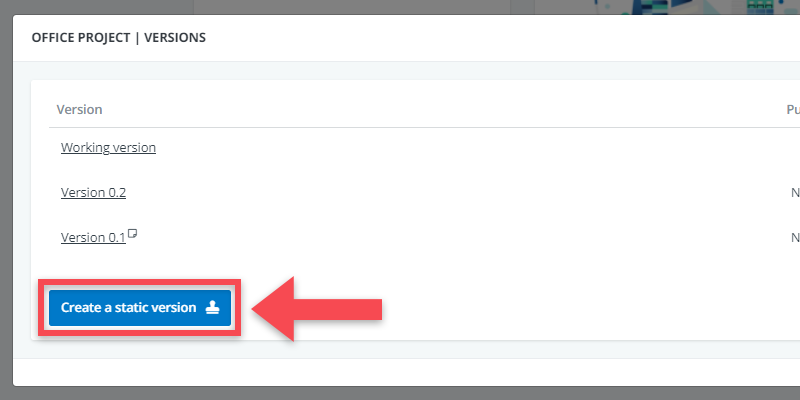
- Give the version name and/or number and optionally a short description.
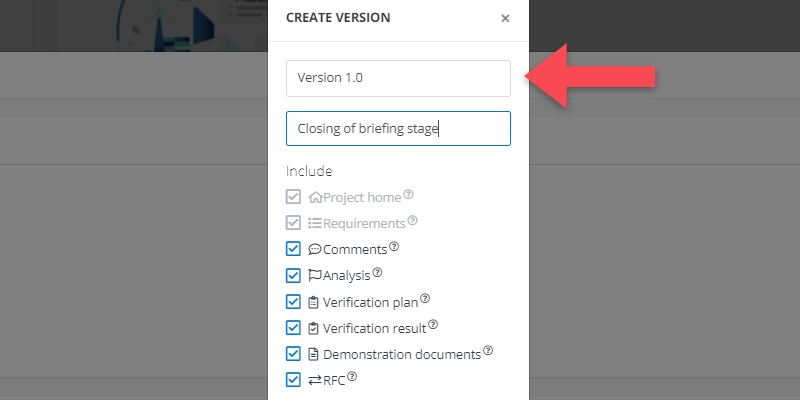
- Click on OK.
(3) Published version
A published version is an ‘offical’ version of your project model. It is typically a version that you want to share with external actors (e.g. the contractor, the design team, …), as input for tender procedures, contractual agreements and/or the design and engineering process.
The published versions are visible for the role ‘viewer – all published versions’. As the role’s name indicates, users with that role only get to see published versions when they log in.
To publish a version, you first make a static version and then put it on published:
- As explained above, create a static version.
- And then click, in the version overview, click on the icon (“publish this version”)
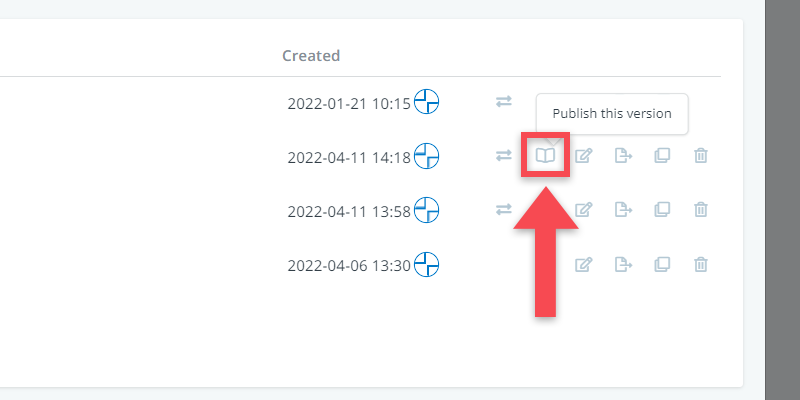
Once you have published the version, you will see a publishing time in the Published column.
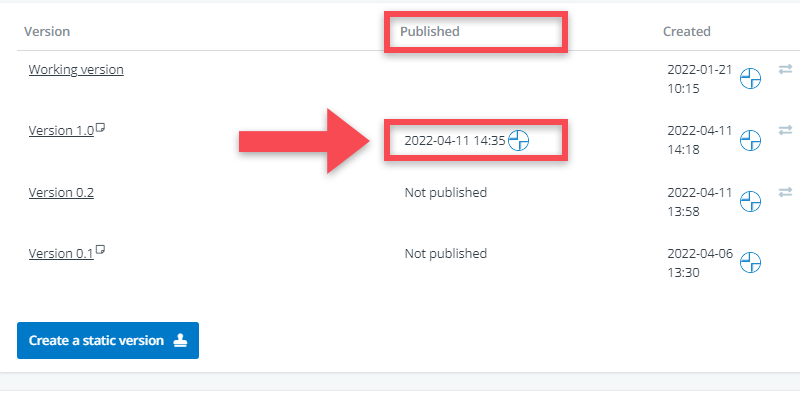
(4) Archived version
An archived version is a stored version that is no longer editable, for which all account rights are revoked. You typically archive a project model when it is completed and there is no longer a need to be able to edit the data.
A stored version is different from the aforementioned versions in the sense that you store the entire thing: the working version plus the static and published versions that are there.
To archive models, click on the icon in the project model’s task bar.
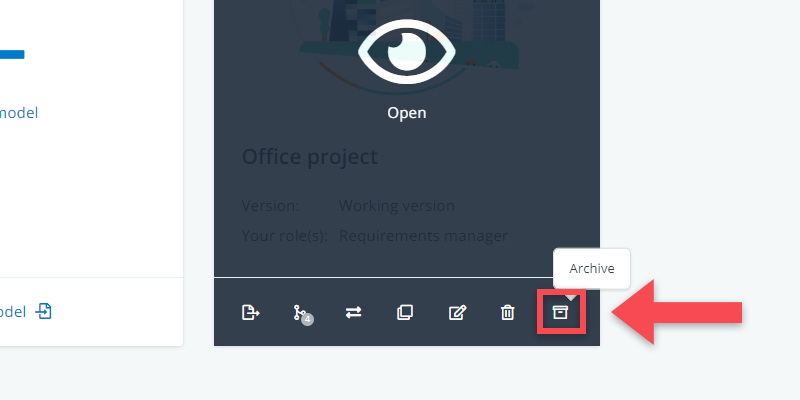
The archived models can be found by clicking on the icon at the top of your project models overview.
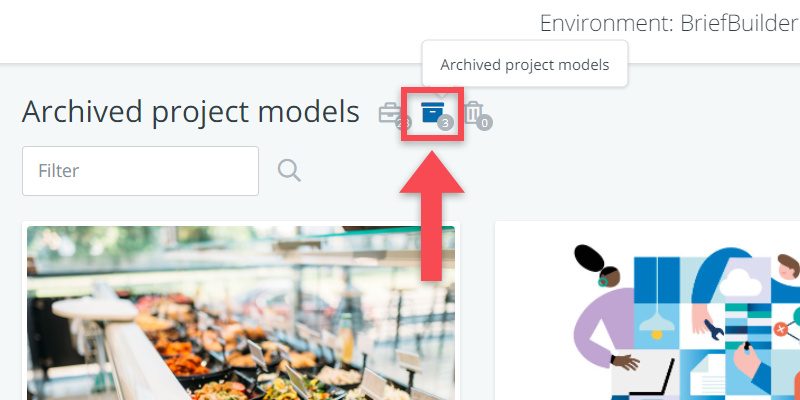
Please note: you can easily restore an archived model at any time you want to. This can be done by clicking on the icon in the model’s task bar.
Summary
| Editable | Visibility | Prime purpose | |
| Working version | Yes | For all roles except for “Viewer – published versions” | Editing data |
| Static version | No | For all roles except for “Viewer – published versions” | Being able to compare different versions at a later stage |
| Published version | No | For all roles | To share formally approved project data with external parties |
| Archived version | No | Only for environment editors / adminstrators | Storing a project once it is finished |
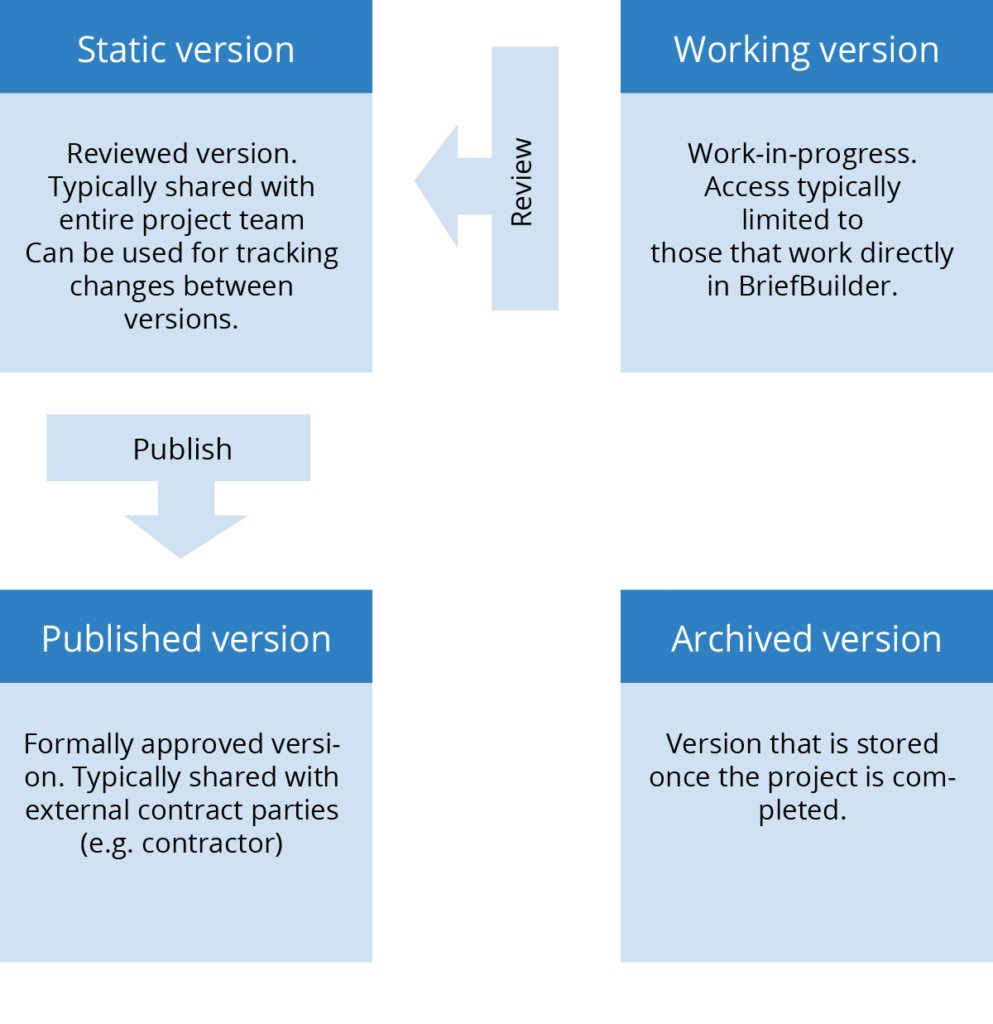
Naming and numbering
When creating different versions of your BriefBuilder models, you have think about how you to want to name the different versions.
As you will notice, the name field is fully flexible. We did this because every project and every organisation tends to have its own naming and numbering conventions.
When using version numbering, we recommend that you take the difference between static and publish versions into account.
Static versions tend to be for internal use, so these can best be numbered as 0.1, 0.2 etc. Officially published versions are ‘finished’ and can therefore have numbers like 1.0, 2.0 etc.
But, as said, feel free to use any system you like : – )
