Just like in a traditional report, it is possible to add a glossary to a BriefBuilder model. A glossary is a list of specific terms that are being explained by a short description.
The objective of adding a glossary is to make sure that all project participants understand the terminology that is being used in the model.

Terms that are part of the glossary, are highlighted in the model by means of a dotted line under the relevant term (see screenshot below). When hoovering with your mouse over the term, a tooltip will show the relevant description.

Creating a glossary
The glossary feature can be found as the first item in BriefBuilder’s navigation menu.
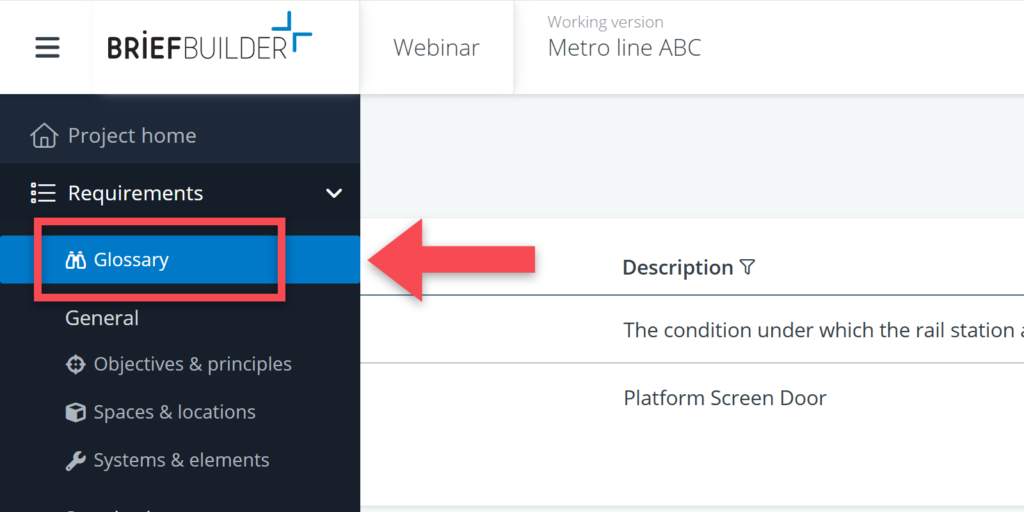
To add a term, click on + Add term.

Glossary in Word reports
When make a Word report, you will have the option to include or exclude the glossary. By default, it is included. It will is placed at the end of the report and will contain only those terms that are present in the report.

