When working in BriefBuilder, you may have noticed that all objects have an ID. The same goes for all requirements.
Both kinds of IDs are automatically generated and they are unique. This makes them very suitable for the purpose of referencing and for the integration or exchange of data with other applications.
See below for more explanation.
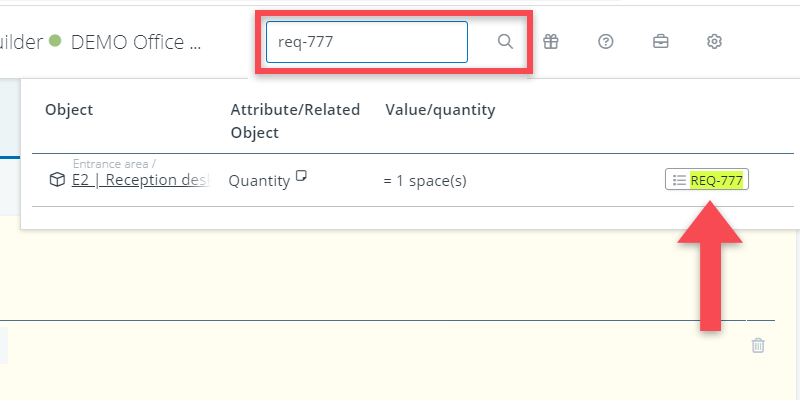
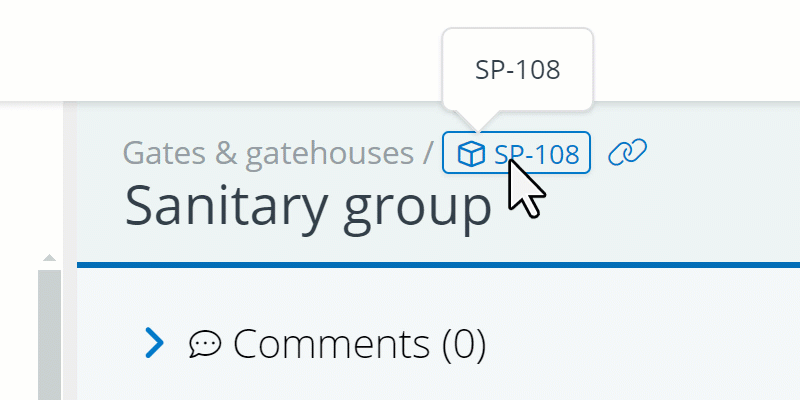
Object IDs
Object IDs are assigned to all individual objects in BriefBuilder (spaces, systems, segments etc.). They can be seen at the top of each detail view. See image below.
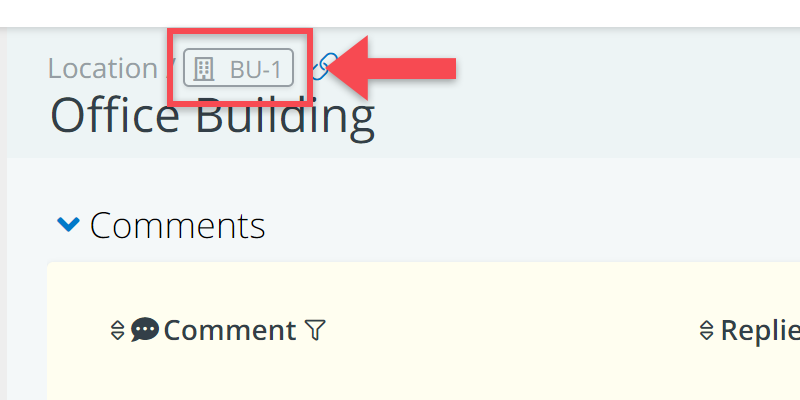
As said, these IDs are automatically generated. They cannot be changed and remain the same even when you make an adjustment to the object’s name or when you move it to a different position within the tree.
Each object ID consists of 2 or 3 letters and then a number, e.g. SP-1 for a space or SYS-3004 for a system.
The letters indicate what kind of object it is (in this example: a space or a system). The numbers have no particular semantic meaning. They are generated ‘on the fly’ when creating objects.
The lettering system is as follows:
| OPF | Folder in the Objectives & principles tree |
| PO | Project objective |
| DP | Design principles |
| — | |
| LOC | Location |
| CN | Connection |
| SG | Segment |
| CS | Civil structure |
| BU | Building |
| GS | Group of spaces |
| SP | Spaces |
| OS | Outdoor space |
| — | |
| SEF | Folder in the Systems & elements tree |
| SYS | System |
| SE | Spatial element |
| — | |
| PAF | Folder in the Processes & activities tree |
| PRO | Process |
| PA | Process activity |
| — | |
| DLF | Folder in the Deliverables tree |
| DL | Deliverable |
| — | |
| BOF | Folders in the Users tree |
| OR | Organisation (part) |
| US | User |
| — | |
| UAF | Folder in the User activities tree |
| UP | User process |
| UA | User activity |
| — | |
| UEF | Folder in the User equipment tree |
| UQ | User equipment |
| — | |
| SVF | Folders in the Services tree |
| FSG | Service group |
| FS | Service |
| — | |
| PFF | Folder in Performance failures tree |
| PF | Performance failure |
| — | |
| QMF | Folder in the Quality measurements tree |
| QM | Quality measurement |
| — | |
| STF | Folder in the Standards tree |
| ST | Standard |
| — | |
| RTF | Folder in the Requirement texts tree |
| RT | Requirement text |
Requirement IDs
Just like the objects, all requirements in BriefBuilder automatically get an (unchangeable) ID. These IDs can be found in the last column of any requirement table.
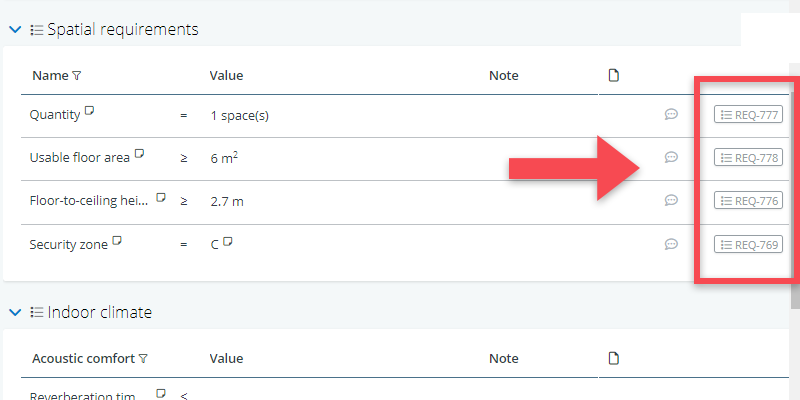
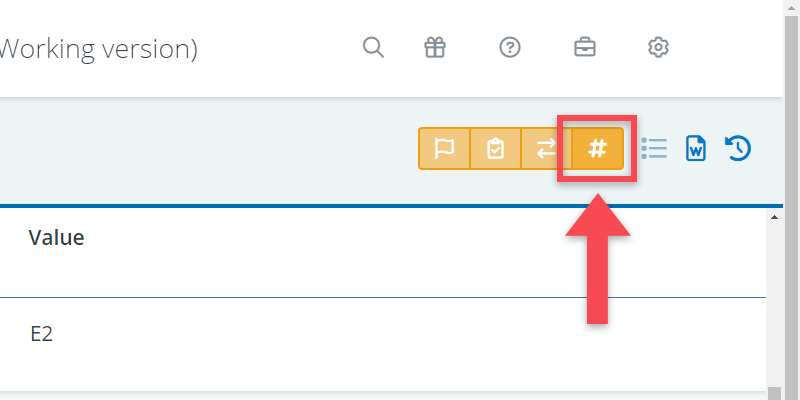
The requirement ID consists of three letters (‘REQ’, for all languages) and a number. The numbers are created chronologically. So, your first ID will be REQ-1, your second REQ-2, and so on.
Please note that also these IDs cannot be changed because they can be used for referencing and the exchange of data with other systems.
