In the Systems & elements tree, you can define requirements concerning the technical parts of your project. For a building project, this typically concerns requirements concerning things like walls, ceilings, ventilation systems, power distribution and so on. For an infrastructure project, requirements may concern traffic management systems, foundations, wearing courses etc.
It concerns the kind of content that you will usually find in a technical brief or work specification. Sometimes this tree is also referred to as a technical decomposition or the system breakdown structure (SBS) of a project.
The difference between systems and elements
The first important thing to understand when making a technical decomposition of your project is that there two kinds of technical objects in BriefBuilder: systems and spatial elements. Furthermore, you can use folders to order the tree. Each is explained below.
Systems
Systems should be understood as the overall technical services or functions that have to be realized in a project. They are typically assemblies of multiple elements or products that serve a common purpose or function.
Good examples are HVAC systems, power distribution systems, water systems and so on. These are all quite obvious examples because they feature the word ‘system’ in their name, but also a building’s facade or a tunnel walls can be seen as systems as they are made up of many different parts that, together, serve a common purpose (e.g providing enclosure).
Spatial elements
As the name implies, spatial elements are the tangible parts of a building of infrastructural objects that can be linked to, or placed in, a particular space (in case of buildings), or segment (in case of an infrastructural connections).
In a building project, you can think of furniture items, lighting fixtures, water taps, partitions, floor finishes, and so on.
In an infrastructure project, you can think of traffic lights, road markings, road signs, the wearing course of a road, etc.
Spatial elements are often part of a system. The element ‘water tap’ can for example be seen as a part of the ‘water system’, but spatial elements can also be independent items, such as furniture.
In contrast to Systems, spatial elements can have quantities (a class room may e.g. require one hot water tap) and exact locations (e.g. > 15 cm above floor level).
Folders
To structure the Systems / Elements tree, you can use folders. A folder does not contain any requirements itself, but it is a practical means to group elements and systems of the same kind.
The naming and numbering of folders is usually based on some kind of classification system that has to ensure that all the requirements concerning a particular topic (say, water or data infrastructure) are neatly grouped together. In addition, such systems may be used to facilitate the linking between requirements and BIM models.
See here for a more detailed description of how you can use classifications in BriefBuilder.
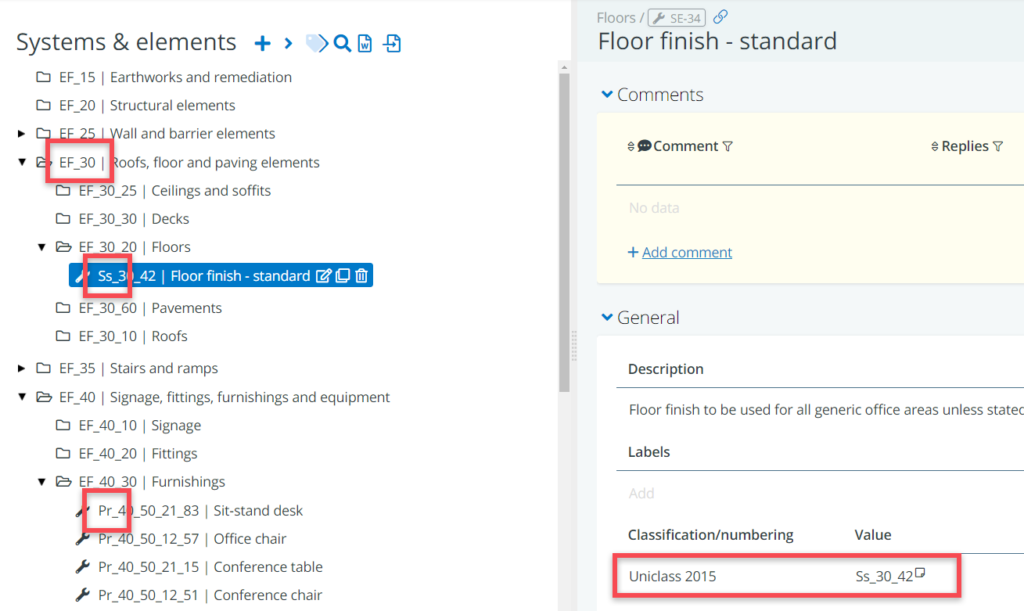
Creating the tree
Go to the Systems & elements tree and click on the at the top of the page. This will allow you to create your first object. A window will pop up offering you four options to choose from (as discussed above). Once you click on one of the options and a name for the object.
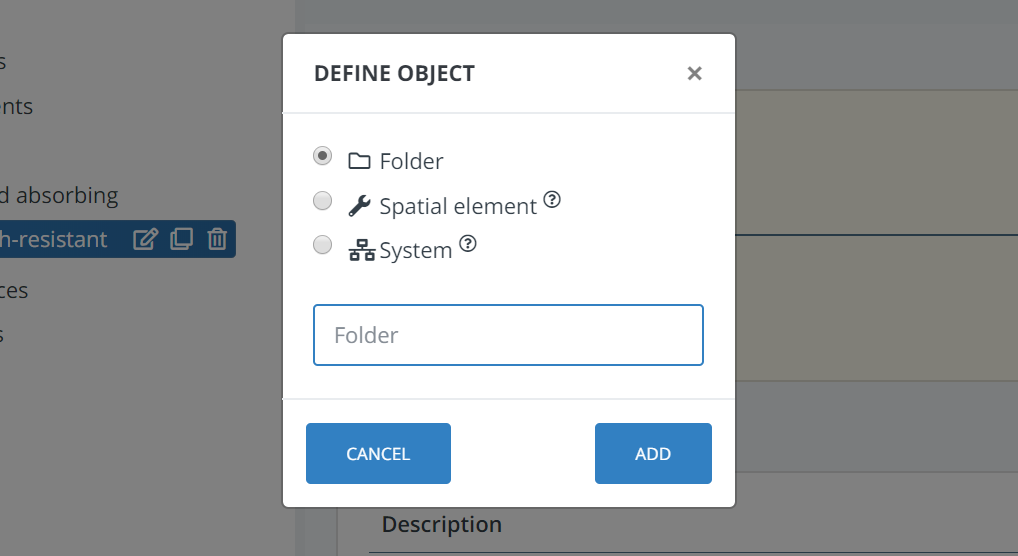
When creating and organizing the systems and elements for your project, it is good to know that you can easily move objects around, search for objects, rename them, delete them if necessary, and you can easily clone (copy/paste) them if you want to use the same type of object elsewhere in your break-down.
This can all be done by using the presented buttons in your screen. For a general explanation about these buttons, click here.
