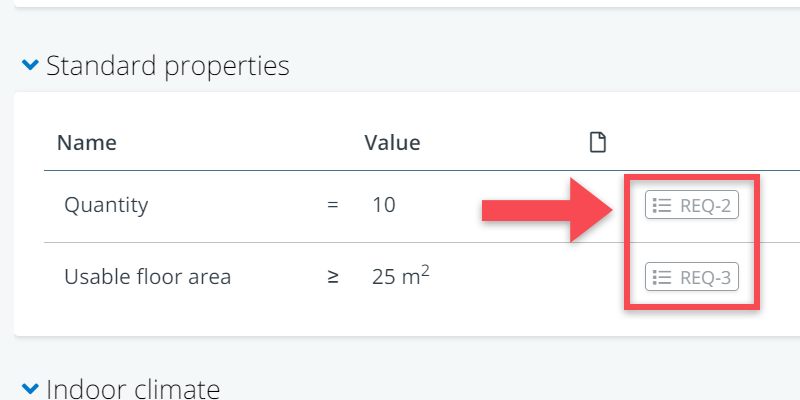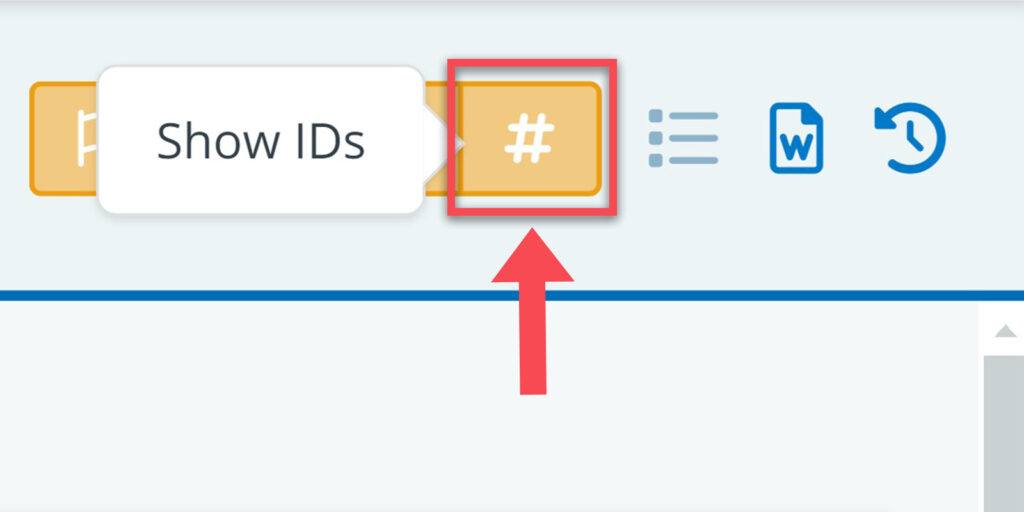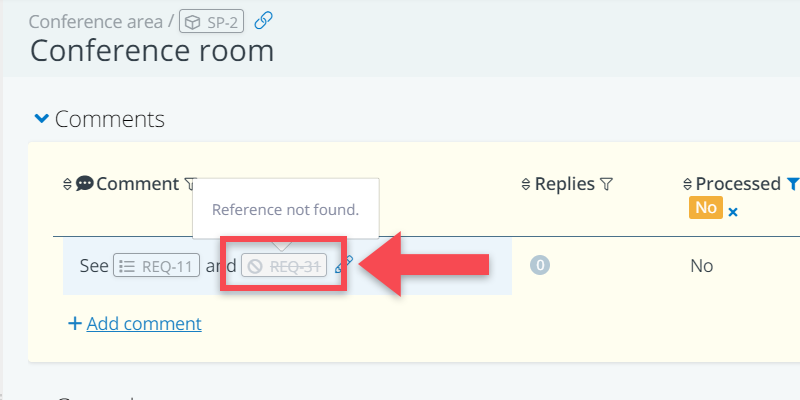When working in BriefBuilder, it happens that you want to refer to other objects or requirements.
Think of a comment like, “Shouldn’t this space be linked to the large meeting room SP-405?”, or a Note that says, “This requirement should be seen in conjunction with REQ-3005”.
To make such references a bit easier to use, we automatically detect them when in text fields. This means that textual references are automatically converted to clickable links.
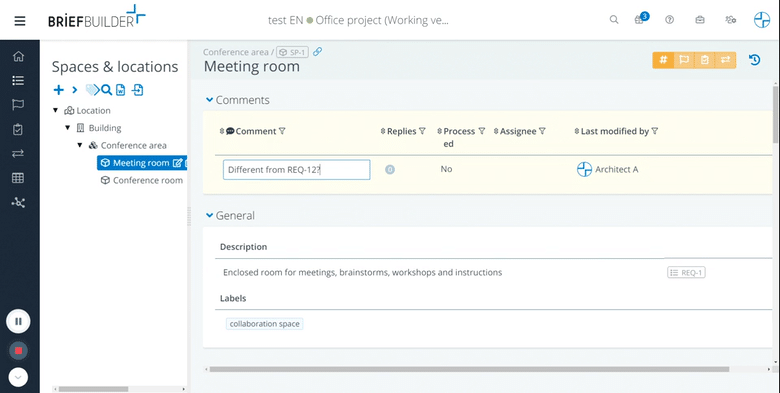
So, when typing e.g. “see REQ-3005”, this reference automatically becomes a clickable link (once you are out of the edit mode) to that particular requirement.
For this to work, you have to make sure that you are using the right format.
For objects: you have to use the ID that is pictured at the top of a an object’s detail view. E.g. SYS-100, SP-3006, etc.
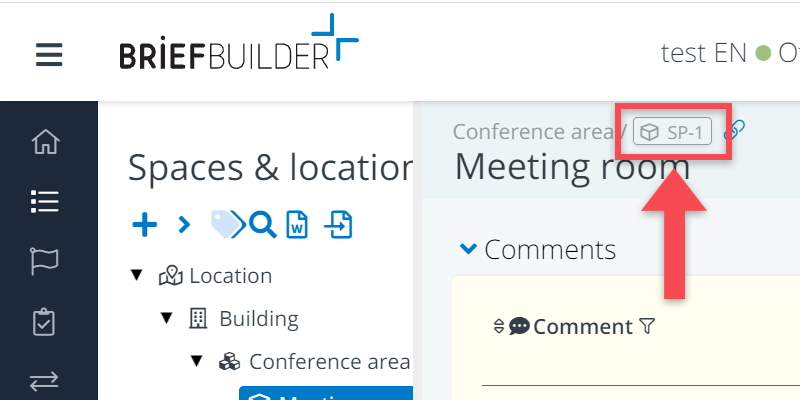
For requirements you have to use the requirement ID that is shown on the detail view behind each requirement. E.g. REQ-123, REQ-89, etc.