Sometimes, you want to change the type of an object.
For example: it can happen that you have just created a nicely specified system, but that you are finding out that it would have been better if it were a spatial element (e.g. because you want to link it to a room). Or that you have just defined a bridge as civil structure object, but that you prefer it be a connection object after all.
To change object type, you have to use the cloning feature in BriefBuilder. This feature allows you to clone an object as another type, after which you can remove the original object.
This is how to do it:
1. Go to the object in question, and click on the clone button

2. In the pop-up window that you will get, click on Advanced options.

3. Go to change object type and select the type that you are looking for
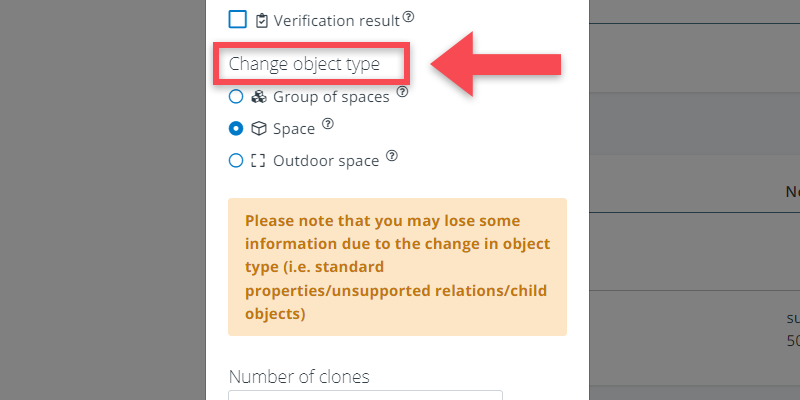
4. Click on clone
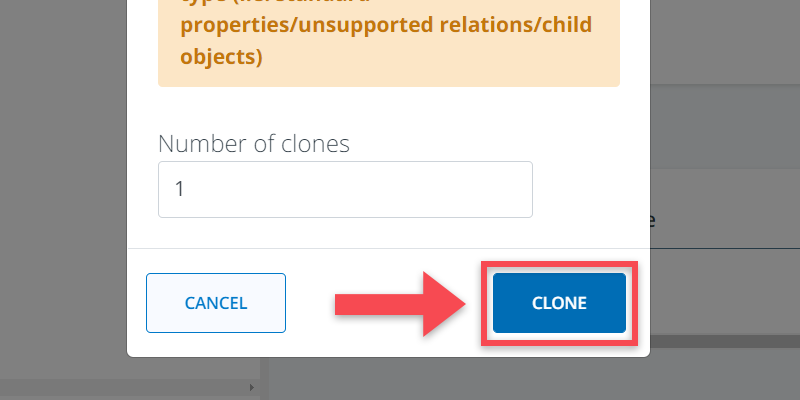
5. You will now have two objects with the same name, but of different types.
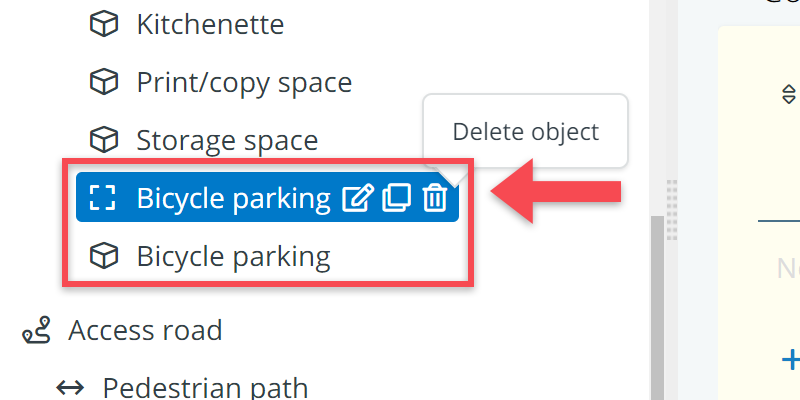
6. Take a look at the newly created object and check whether it is indeed what you wanted.
7. If so, delete the original object
