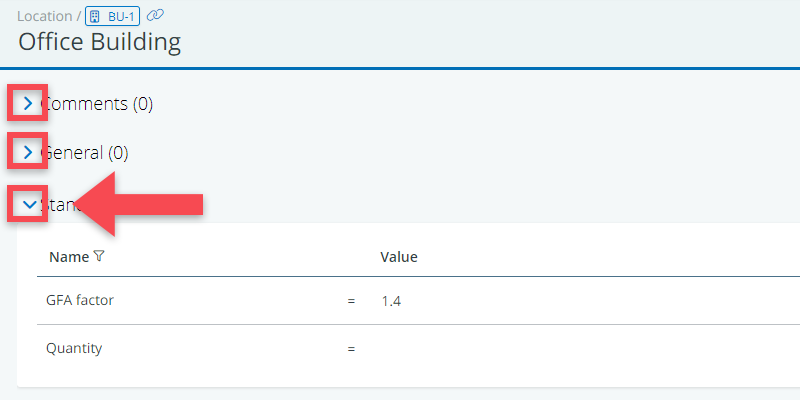On some detail views (especially those of spaces), there are a lot of tables. Tables about indoor climate, about elements, about equipment, etc. etc.
The reason for having all those tables is that BriefBuilder brings together the information of all the disciplines that are involved in a construction project — and those are quite a few.
Even so, we understand that you may be annoyed or confused by seeing all those tables, especially in the early phases of the project.
Therefore, we have created a mechanism that you can use to hide tables that you are not (yet) interested in.
To do so, just click on the icon in front of the table’s name and the table in question will ‘collapse’ (not just for the object in question, but for all objects of that kind).
See image below.