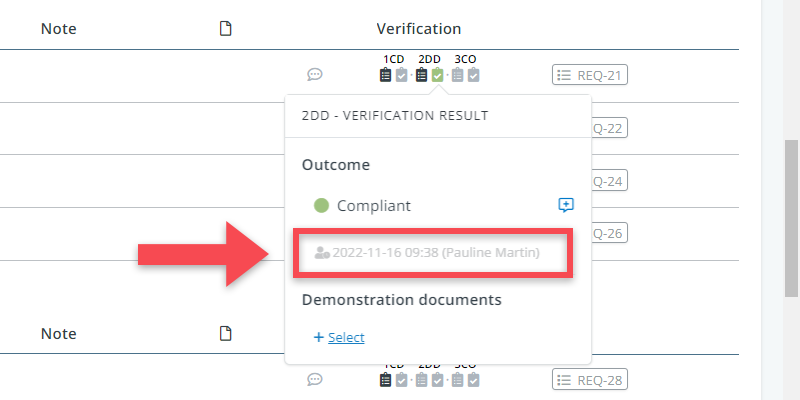There are several ways to find out what has happened in the requirements model, distinguishing between changes to requirements and changes to analysis/verification data.
Changes to requirements
To view all the latest changes in the entire requirements model:
1. Go to the project home
2. Find the history icon in the upper right corner of your screen.
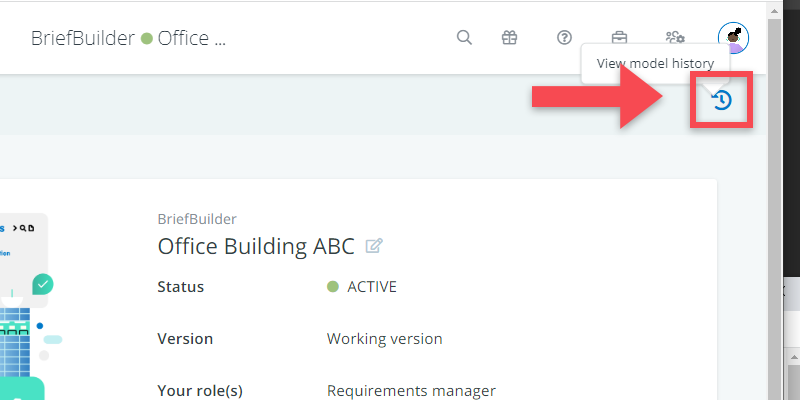
3. Click on it, and you will see all the recent activity in relation to requirements
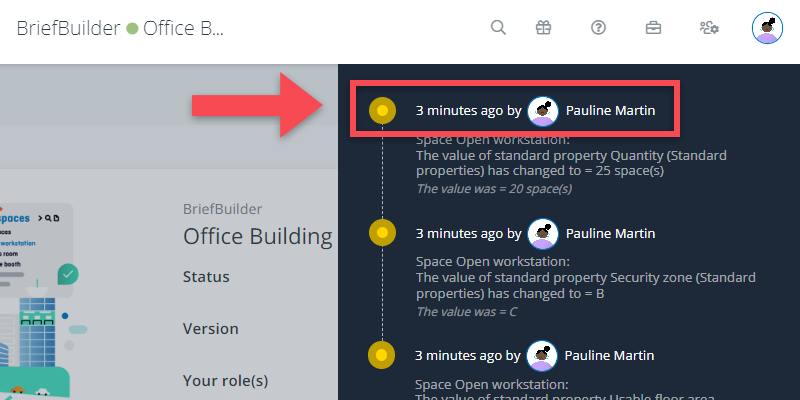
To view the changes that have been made to a particular object:
1. Go to an object’s detail view.
2. Find again the history icon in the upper right corner of the detail view.
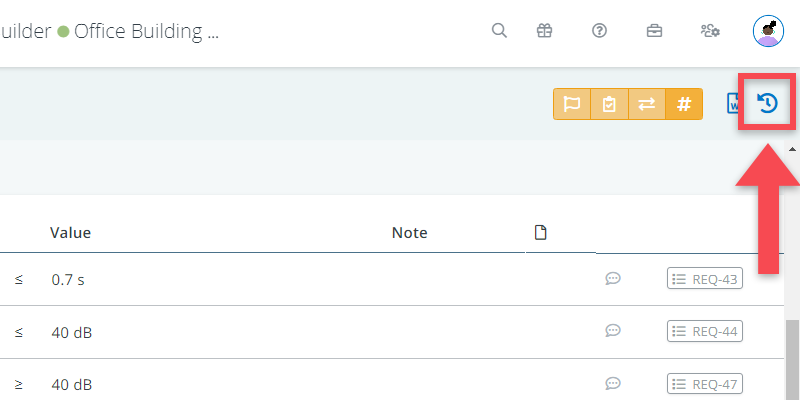
3. Click on it, and you will see all the recent activity in relation to the requirements of that specific object.
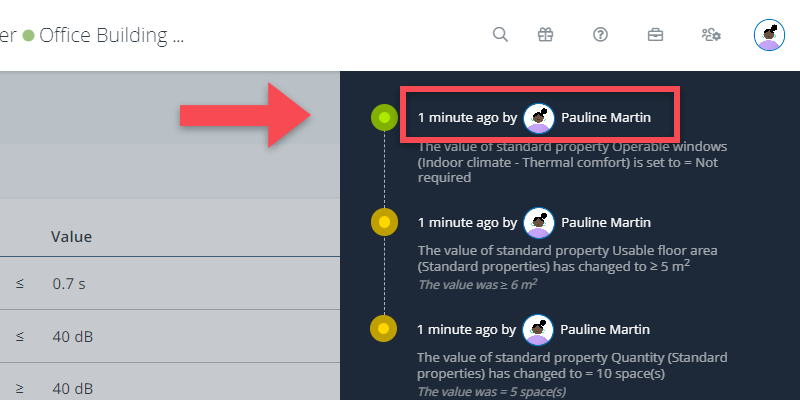
Changes to verification/analysis data
To see changes to verification and analysis data, you have to go to either the detail view of an object or to the analysis/verification tables.
In both cases, you can only see the last action that has been made.
In the analyis/verification tables, you can see these data when hoovering over a field.
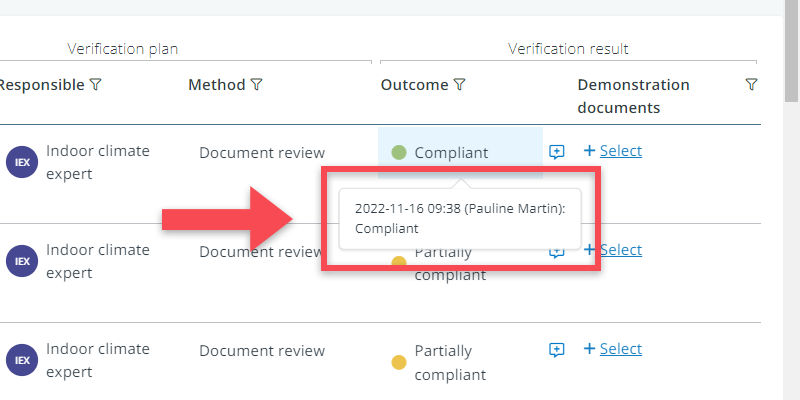
On the detail view of an object, you can see the data when you click on the analysis/verification data.