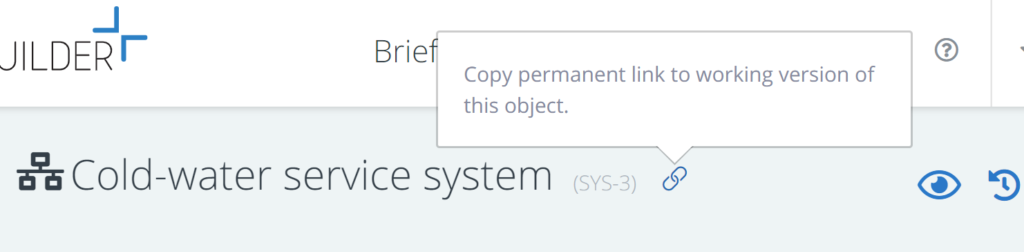It can be that you want to refer to objects in BriefBuilder in meeting notes or other types of project documentation.
Think, for example, of a project meeting in which there is a discussion about a particular technical system. In such a case, you probably want to refer to that exact system in BriefBuilder (assuming the system is captured there).
This can be done in two ways: referring to the object’s ID and/or copying a BriefBuilder link to the detail view of that object.
Referring to the object’s ID
The most basic way is to simply refer to the name and the (automatically generated) ID that all objects have in BriefBuilder. The object ID can be found right next to the name of an object, in a (admittedly very subtle) grey. See example below.
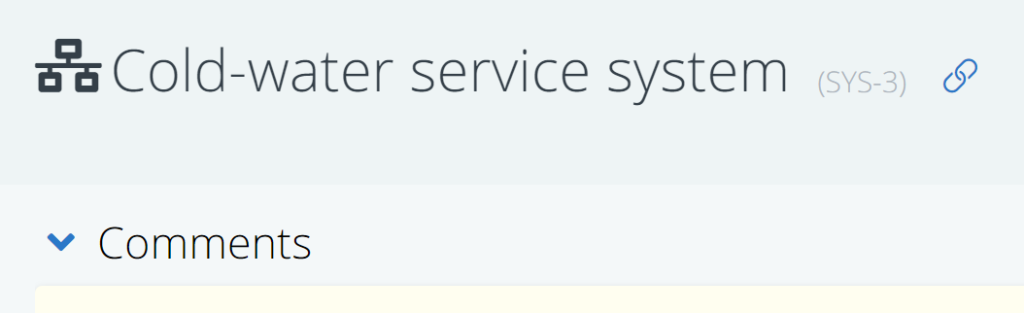
Copy link to detail view
A more advanced way of referencing to objects in BriefBuilder is to include the object’s BriefBuilder URL (weblink). If you include those, people can jump directly from the meeting notes to the detail view of the object in BriefBuilder (assuming they have the appropriate rights).
You can easily copy this link, by clicking on the copy link button (). You can find this button right next to the object’s name and ID.
After clicking on this, you can just paste the URL in the document you are working on.