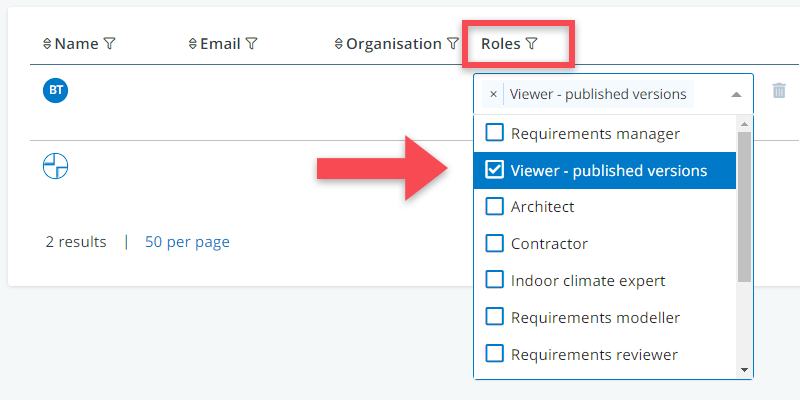If you are the requirements manager in your project, you can add existing users to your project model or edit user permissions. This can be done via the Settings menu in the lower left corner of the main menu. Click on Permissions.
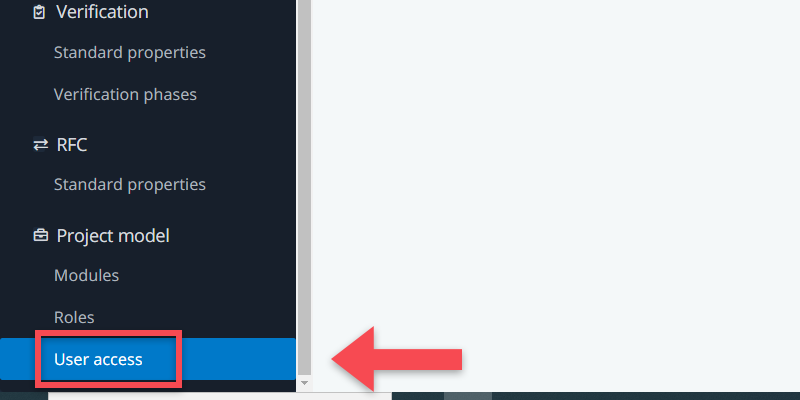
When clicking on the permissions button, you will get to see a list of users who have access to your model, including their specified user role (e.g. requirements manager, requirements modeller, …). These users are your project model users.
As the project’s requirements manager, you can manage user access for your project model in the following three ways:
(1) Adding users to your project model
You can add existing environment users by clicking on icon at the top of the list or change project model users’ roles by clicking on their role.
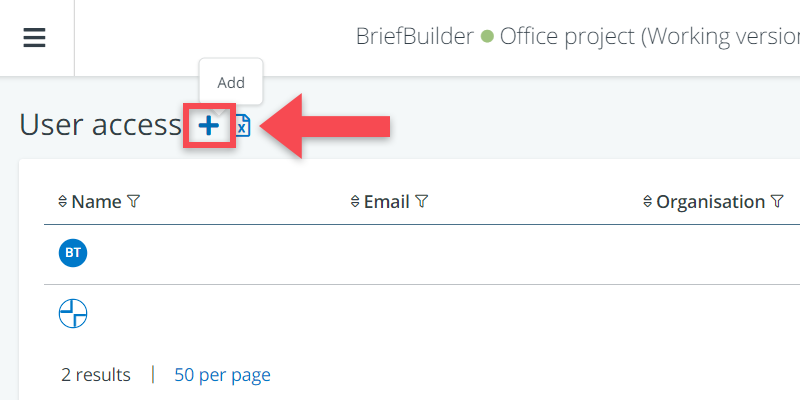
(2) Removing users from your project model
Every user has a icon behind their name which you can use to discontinue the user’s access to your project.
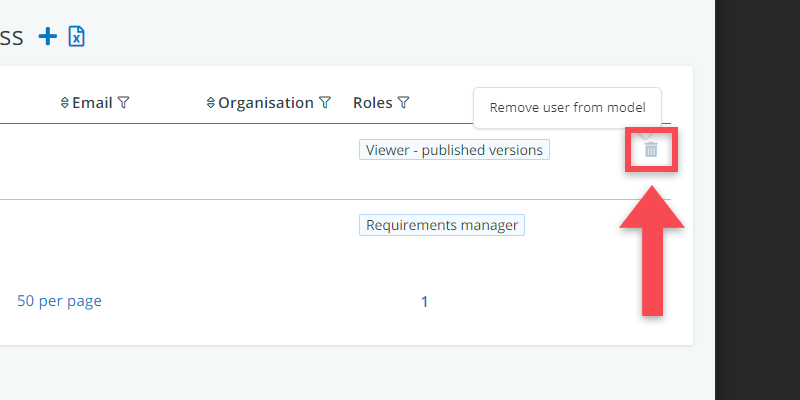
(3) Changing users’ roles
Project model users’ roles might change over the course of a project. For example, once your briefing requirements have been set up and confirmed with your client, you might wish to change people’s editing rights to view only.