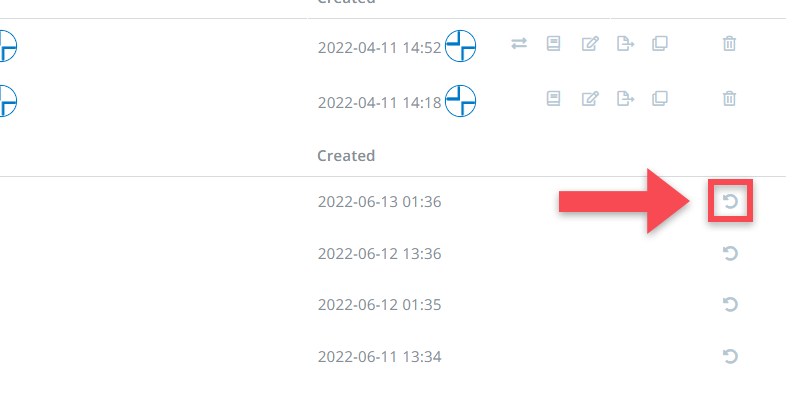In BriefBuilder, model data is automatically backed up twice a day and stored for seven days.
A backup contains all the model versions that were available at the time the backup was made (i.e. a working version and static/published versions if available).
This mechanism helps to ensure the safety of your data. If a problem occurs, your administrator can easily restore a backup version of your model.
Users with an administrator role see all the backups below all the other versions in the list view of the active project models. They can just click through the different versions and see which backup is most appropriate to restore.
Explained in steps:
1) Put your projects overview on list overview

2) Click on the expand icon () in front of your project’s name.
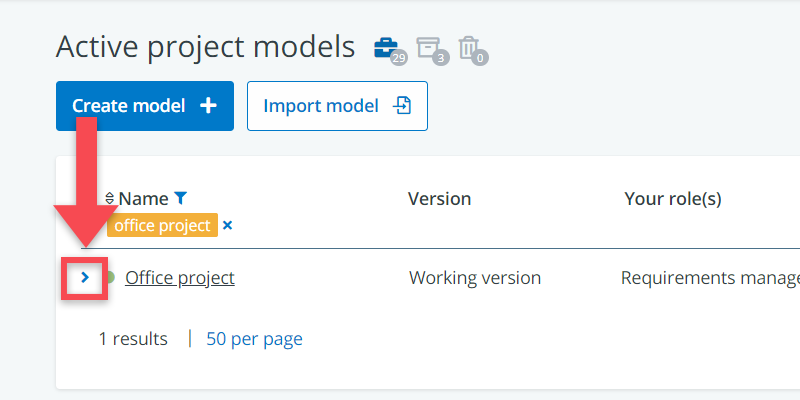
3) If you do so, you’ll see the back-up part of the versions overview, where you see all the backs-up and the time when they were made (assuming you have administrator rights)
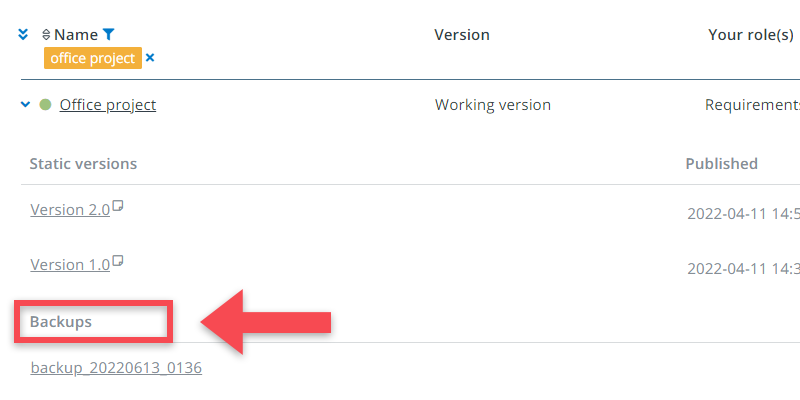
4) Click on the back-up’s name to have a look at it. Make sure that this is the back-up you want to restore.
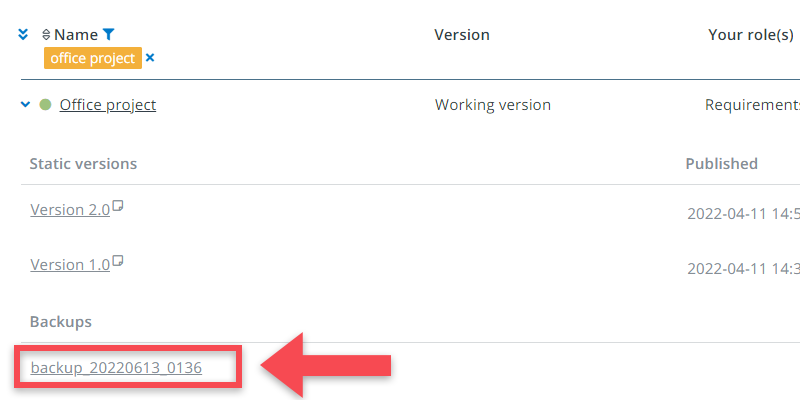
5) Click on the restore button () at the right hand side of your screen.