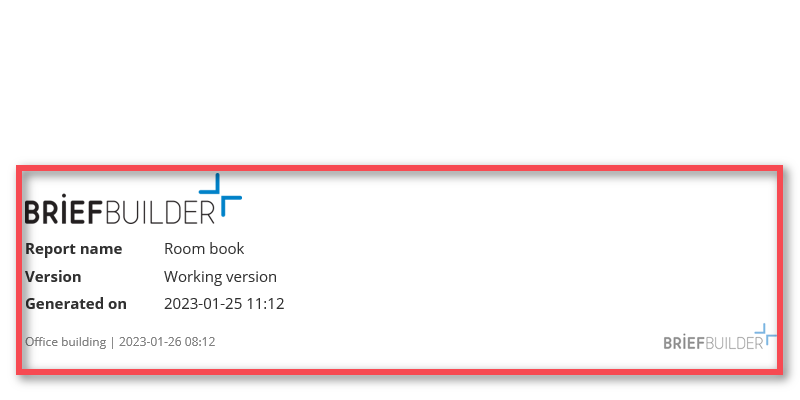If you have the proper environment administrator rights, it is possible to add an environment logo (e.g. your company logo) to your BriefBuilder environment, which will then feature on the cover of the Word reports that are produced from the models in that environment.
Add an environment logo by following these steps:
1. Click on Environment Settings, which you find at the top right of the screen right next to your profile picture
2. Pick the first / top option in the list; Environment
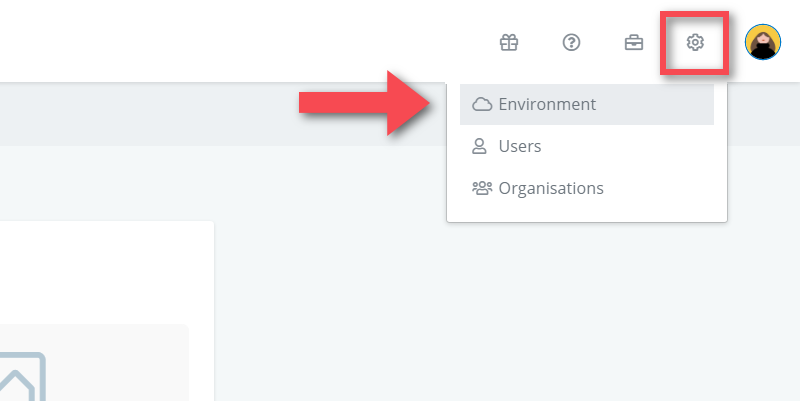
3. Upload your environment logo (PNG and JPG files only) to the environment logo field
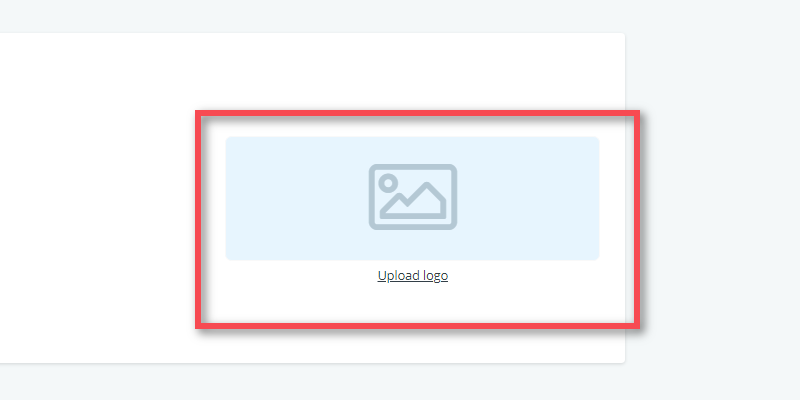
And that’s all you need to do to add an environment logo to your environment.
This logo will now be visible on the first page of your Word reports. This applies to all Word reports generated from every project model in your environment.