You can create an export of your entire project model in the shape of a JSON, XML or Excel file.
These exports are database-oriented and are therefore not as readable as the other export options that BriefBuilder provides. The purpose of these types of exports is often to import data into BIM applications.
In addition, JSON files can be used to move a project model from one BriefBuilder environment to another (e.g. if the construction client and the contractor each work in their own environment).
How to generate a JSON, XML or Excel exports
Head on over to overview of all the project models in your environment.
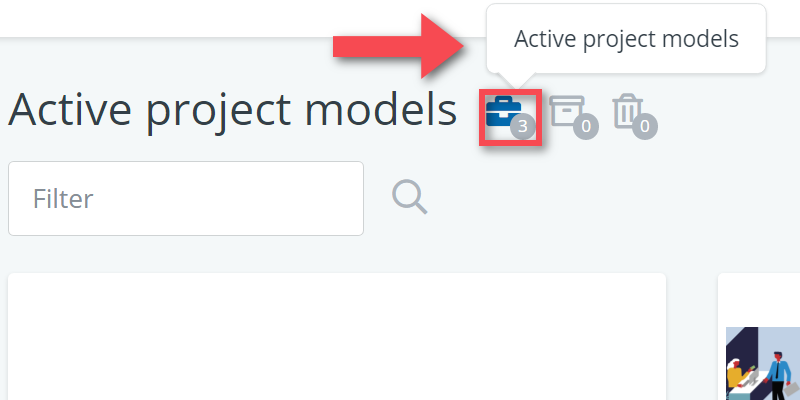
Then choose the project model that you want to create a database export of. Regardless of whether you are in the tile view or the list view for project models, there is an export button to be found for the project model.
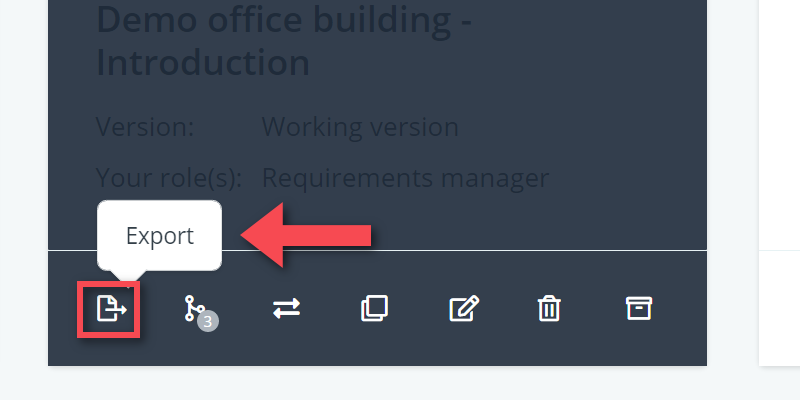
Click on it, and you will get to see a pop-up window asking you what format you want your export to be in:
- JSON
- XML
- Excel.
Pick the JSON option if you want to import the project model in a different BriefBuilder environment.
You are also able to determine what kind of data you want to export from your project model: you can choose to include or exclude Analysis data, Verification data, and RFCs. You also have the option to download all uploaded files separately in ZIP-file.
How to import a JSON export in an environment
If you have a JSON export of a model, you can import it in any BriefBuilder environment. Please note that it might take a while for the project model to be uploaded if it is a big project with a lot of data.
To import a JSON file, head over to the overview of all the project models in your environment.
Click on the button, which is visible on either the Create New Project tile, or right next to the Create New Project button. Both are on the left.
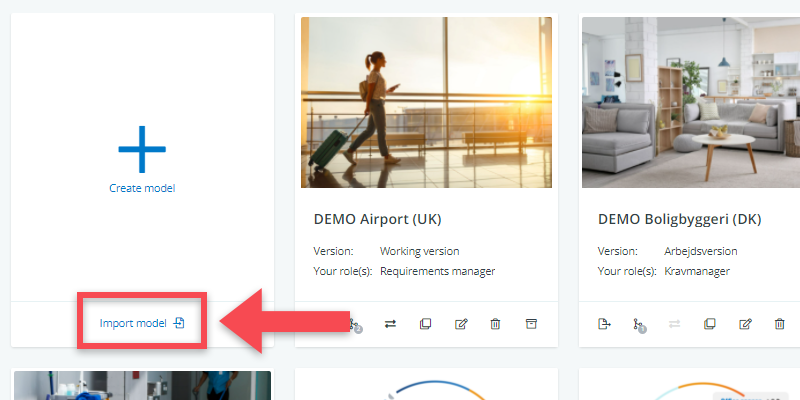
You will be asked to Choose a File to upload. Pick the JSON file you exported earlier, and upload it in the pop-up window.
A note on JSON exports
As explained, you can use BriefBuilder’s JSON exports to move a project model from one environment to the other.
Please note, however, that we cannot guarantee that you can upload older JSON exports. This is because our application is constantly being updated and improved, which means that old JSON files may no longer readable.
Therefore, JSON exports should not be used as a backup or storage mechanism. BriefBuilder already has a backup system in place, as well as the option to archive project models.
