BriefBuilder comes in multiple languages. You can choose the language for your model when creating it.
It can be, however, that you want to switch the project model’s language (i.e. the language in which the table headers, the menu and action buttons are presented) after you have created the project model. For example: you started out in Danish, but want to change to English because you are aiming for a European tender.
Switch language can easily be done by cloning the model and then choosing the preferred language.
1. Go to the project models overview (by clicking on the BriefBuilder logo in the upper left corner), if not already there.
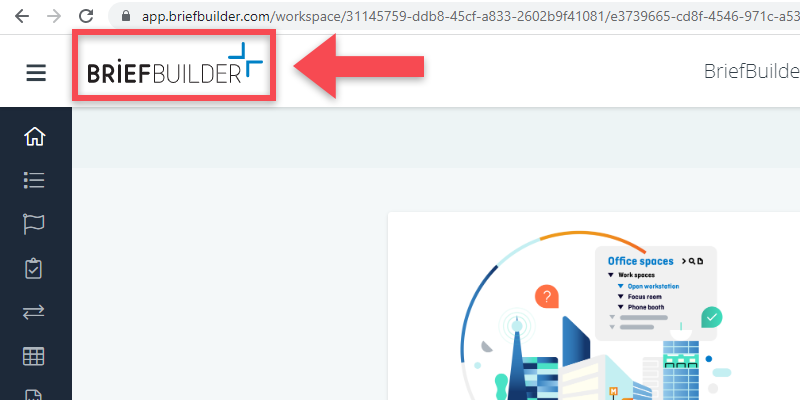
2. Find your project model and click on the clone button.
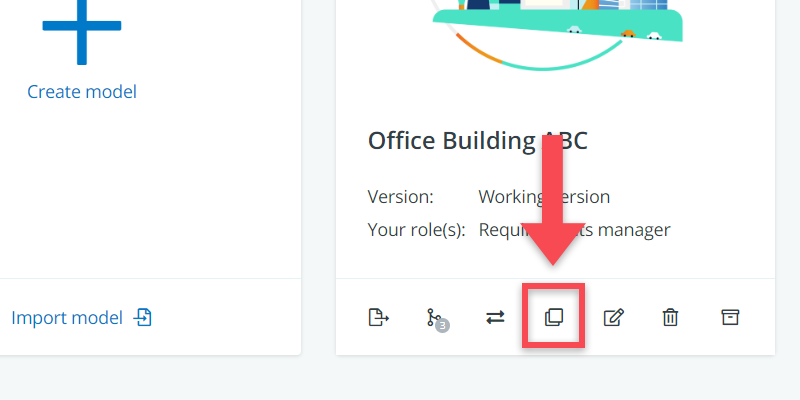
3. In the pop-up, select your preferred language (the first entry field of the pop-up)
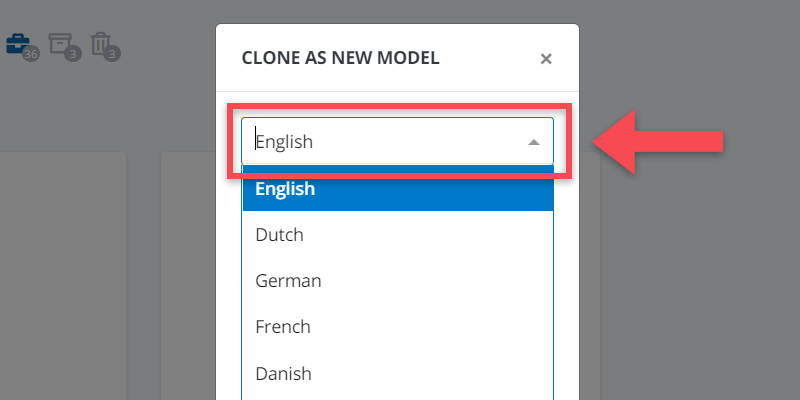
4. Click on save. And you are done!
